How to Use a Portable Monitor as a Second Screen

Life as a remote worker is great 99% of the time, but working from planes, hotel rooms, and coffee shops can have its drawbacks. Spoiler alert: serious back pain.
As a 20-something digital nomad, good posture was the last thing on my mind when working from the road…until it wasn’t. Who knew that hunching over a laptop for 8 hours a day would lead to crippling lower back and shoulder pain?
Luckily for me, that’s where portable monitors came into play.
Using a dual-screen portable monitor didn’t just resolve my backache either. It improved my productivity, creative workflows, and content creation. Keep reading to learn exactly why a portable monitor is the ultimate tool for remote workers and why I’ll never be working without one again.
What is a Portable Monitor?
A portable monitor is a second screen that is foldable, durable, and lightweight enough to take with you on the go. It attaches straight to your laptop or computer to double (or more) the size of your digital workspace, making your life as a digital nomad a little bit easier – that means no more bad back for me!
Getting a portable monitor was the total level-up for my remote work setup and I haven’t looked back since. The best portable monitors come with a built-in stand, and some even have additional features like touchscreens, speakers, and battery power.
Outside of work, you can also use a portable monitor as a bonus screen or for watching TV and gaming. Life on the road means I haven’t owned an actual TV for years, but that doesn’t mean I don't sometimes want something larger than my laptop to use during downtime.
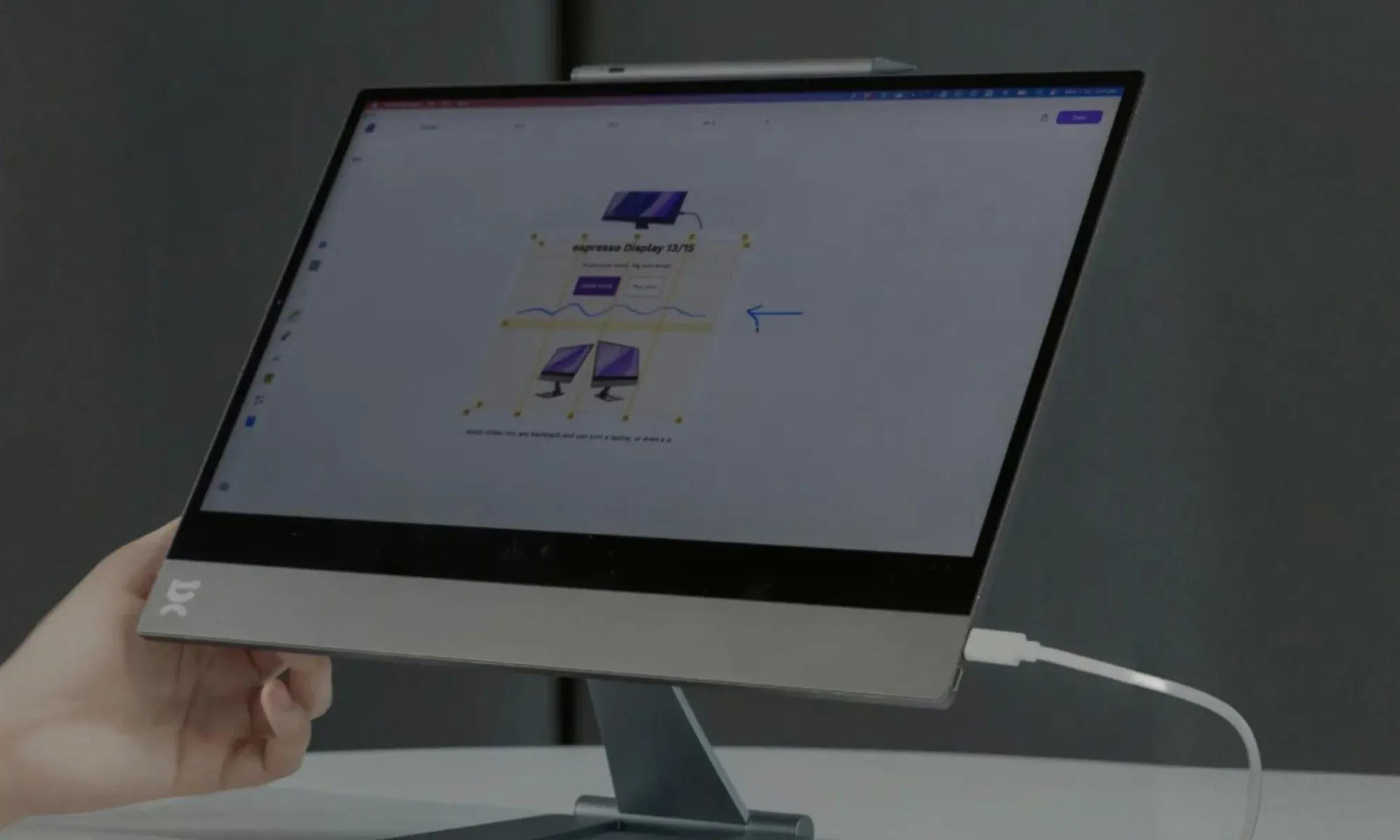
How to Set Up a Portable Monitor as a Second Screen
Although every portable monitor is going to be a little bit different, most follow the same basic concept: place the monitor next to your device, plug it in, start working – it’s as simple as that.
For this guide, I will be using the espresso 17 Pro portable monitor (the premium version of the espresso 15 monitor) to walk you through the process of an actual portable monitor that I've actually used. I don't like to keep things too abstract and theoretical (hope you don't mind!).
Step 1: Unboxing
First things first, you gotta unbox your portable monitor. Layout everything you need to get started and familiarize yourself with the screen.
You should also make sure that you don’t need to buy any specific cables or adapters. In our case, the espresso 17 Pro comes with everything you can't think of, including a stand, USB-C cable, and even microfibre cloth.

Step 2: Hook up the screen to your device
Plug the USB-C cable from your dual monitor straight into your MacBook. If using the espresso 17 Pro, the cable connects and charges the screen at the same time (meaning no annoying extra cables cluttering up my space), and you also have a second USB-C port to be plugged into a power bank or charging point.

Other portable second screens might have a built-in battery or need connecting to an outlet, so always check the instructions of your own portable second monitor to make sure you get it right.
Step 3: Tweak the setup
I personally like to click the espresso 17 Pro into the included stand before setting it up in my workspace. You can then adjust your second screen to the perfect height and angle (so you can avoid that terrible back pain when working for hours).
And for whatever second screen you'll be using, make sure to go to your System Preferences (hit Windows key + P if you’re on a Windows computer) to tweak the settings like display arrangement, brightness, and refresh rate (very important, trust me!).
Step 4: Get to work

And that’s pretty much it. You can now enjoy better productivity with your brand-new home office setup.
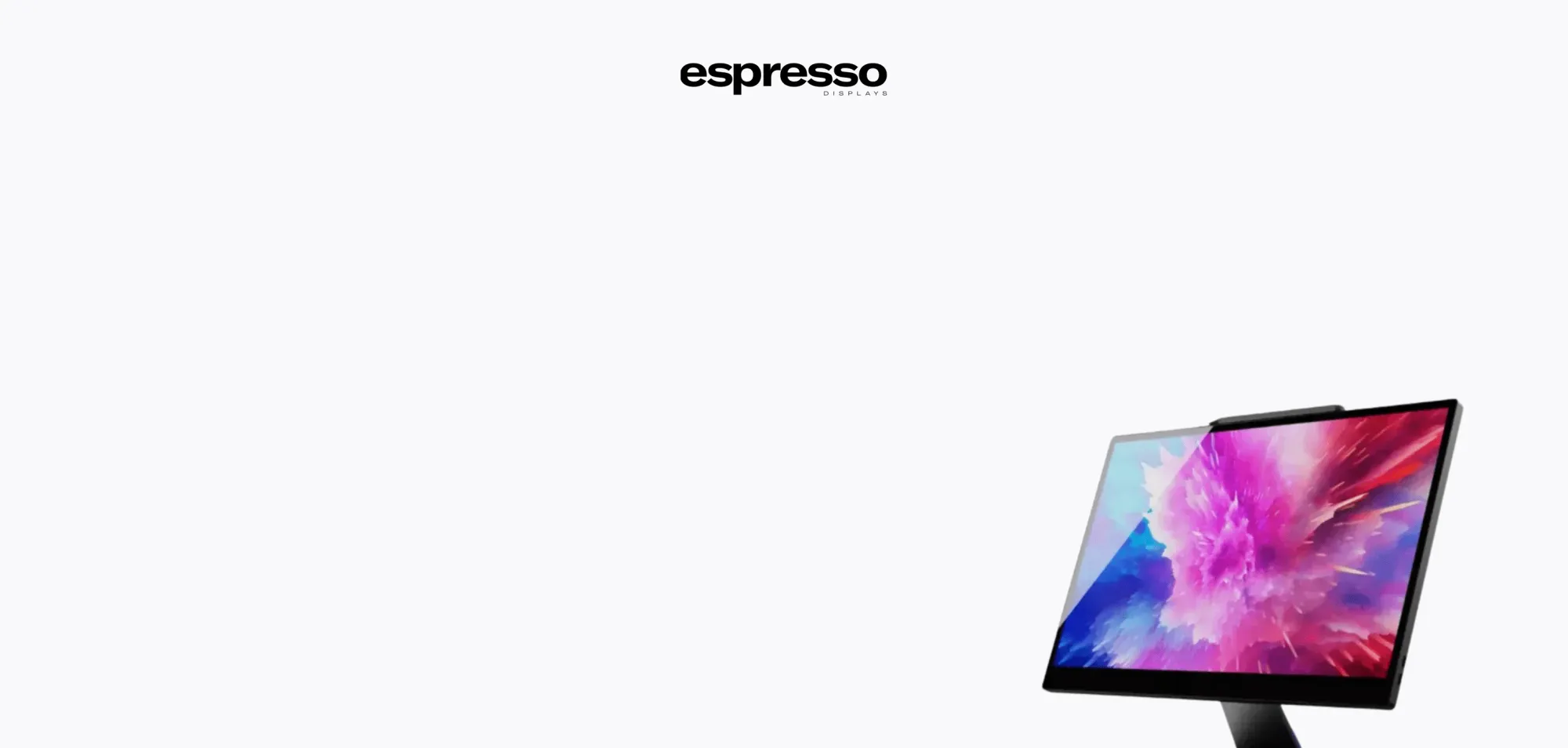
Use the code 'FREAKING10' for 10% off on Espresso 17 Pro
Don't miss out — Make sure to apply the code at checkout to secure your discount!
Use the code nowTroubleshooting Common Portable Monitor’s Connectivity Issues
You probably already know that portable monitors can have their issues. Like any piece of tech. Most of these can be actually solved with a little bit of troubleshooting.
Here’s how you can fix the most common connectivity issues:
- Flickering screen: Test out the portable monitor with another cable to see if the flickering persists. Make sure to always use a compatible cable, ideally the one that comes with the monitor.
- Broken audio: Go to your laptop or device’s audio settings and make sure the monitor is selected for audio output. Not all portable monitors will have built-in speakers, in which case you'll need to change the audio output back to your device.
- Portable monitor not charging: First check that your power source is working by plugging in another device – if you’re abroad, you might also need to check your plug adapter isn’t broken.
- Touchscreen not working: Check the portable monitor’s instructions to see if you need to download any specific drivers from the website for the touchscreen to work.
- Bad display resolution: Make sure the display resolution in your device’s settings matches the native resolution of the portable monitor.
Are Portable Monitors as Second Screens Actually Worth It?
Using a portable monitor as a second screen is a major remote work hack. It has come in handy for me on so many occasions that I don’t think I could ever go back to not using one. It makes multitasking second nature, increases my productivity, and even makes me look more put-together and professional during meetings.
But if you are still not convinced and pondering if it's even worth it, let me share with you some specific use cases below:
1. You can multitask while presenting or taking notes in conference calls
Working remotely means I take a lot of video calls. Using just my laptop to simultaneously host these calls, interact with teammates, and present information is, let’s be honest, a nightmare. Juggling multiple desktops and programs doesn’t just feel messy - it is messy!
With a portable monitor, you could have one screen for the call and another for notetaking, presenting, and looking up information…or even playing solitaire if it’s the kind of call that could’ve just been an email.
Regardless of what the call is for, using a dual-screen setup makes my life a lot easier.
2. You can better analyze data and create reports and spreadsheets efficiently
Life as a digital nomad isn’t always glamorous, take it from me. A lot of fully remote jobs involve data management and writing reports – even the ones that look super exciting from the outside.
Using one probably small-ish screen to manage multiple data sources sucks. I hate switching between tabs to make sure the data I’m inputting to reports and spreadsheets is correct, whereas, with a portable monitor, you can simply see everything in front of you at the same time.
3. You can streamline editing and proofreading
For me, this is where the espresso 17 Pro really shines among the other second laptop screens. Using profile mode, I can scroll through documents using my finger to compare them against what’s on my primary screen.
As a freelance writer, this is game-changing. I usually have the piece of content on the espresso 17 Pro, and the client’s brief on my laptop for a streamlined editing process. That's how powerful is having a good portable second monitor.
4. You can enhance creativity and visual workflow during content production
Another thing you could do is plug your phone into your portable monitor for editing social media content. Some portable monitors like the espresso Pro 17 have a touchscreen and better color accuracy than my tablet or computer. You can make them act almost like an upgraded iPad with the same functionality but way more features.
As you create on portable second screens, you can use your other device to display reference images or look up information. This makes the entire process much more enjoyable. All you have to do is glance between the two screens instead of closing one application and opening another.
Top Tips for Optimal Screen Placement and Ergonomics
In simple words, what makes a portable monitor so useful for remote workers is that they’re extremely versatile. The whole idea is that you can use portable monitors to work in any environment without sacrificing the quality of your work setup.
And to make the most of your second screen here are some tips to enhance even more your experience:
- Keep the screen at eye level: This will keep your back straight and encourage good posture
- Move the monitor back: The ideal distance should be about arm’s length away from you to stop you from leaning forward
- Adjust the angle: If your stand allows, try and keep the monitor at a slightly backward angle
- Invest in a wireless keyboard and mouse: Place them close to the edge of your desk for the most comfortable work experience
- Reduce glare: You can use an app like f.lux or manually adjust screen brightness to reduce eyestrain from staring at screens
Ready to Upgrade Your Remote Work Setup?
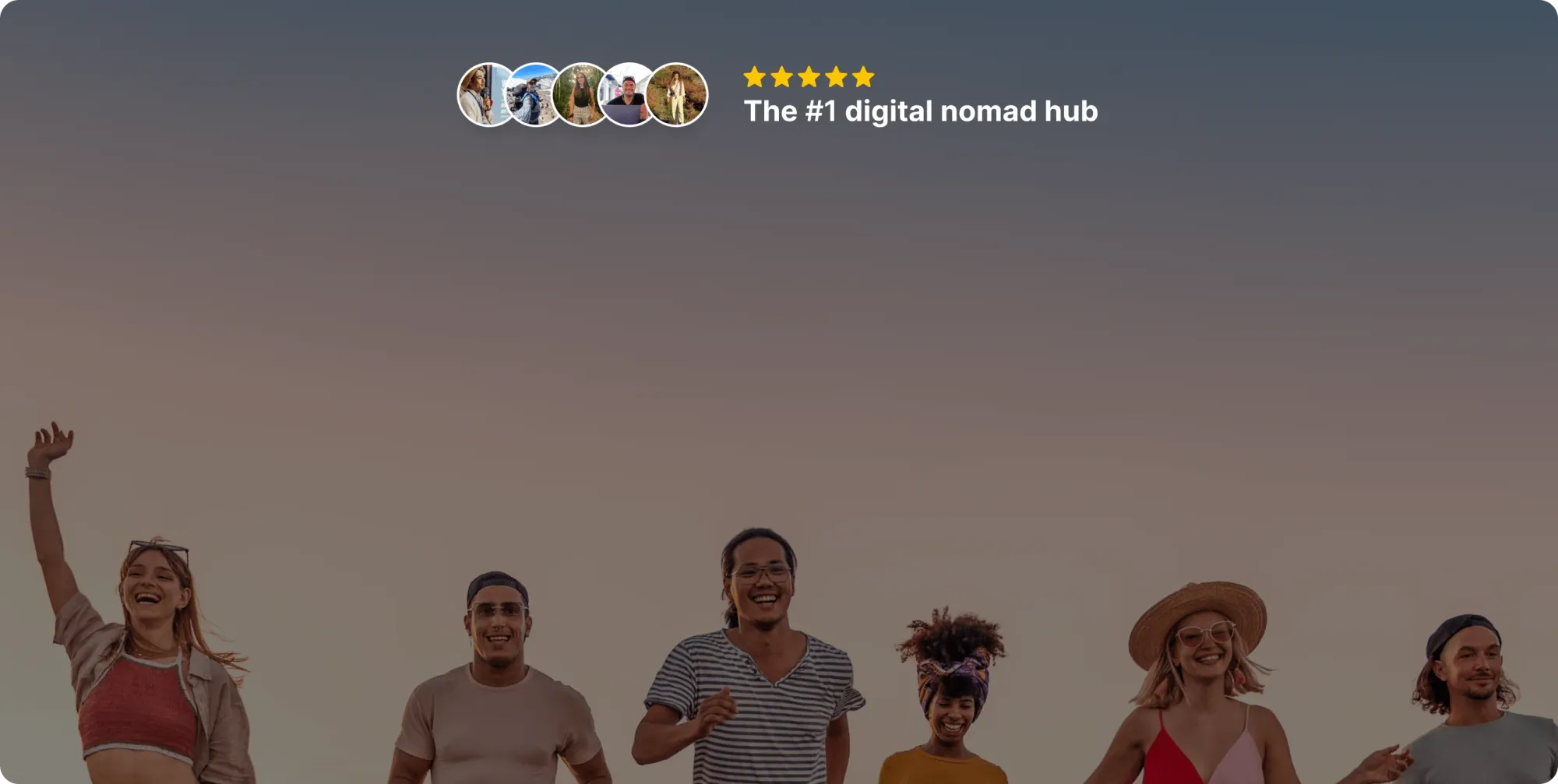
Join our global
digital nomad community
Join us for free
Freaking Nomads is supported by you. Clicking through our links may earn us a small affiliate commission, and that's what allows us to keep producing free, helpful content. Learn more


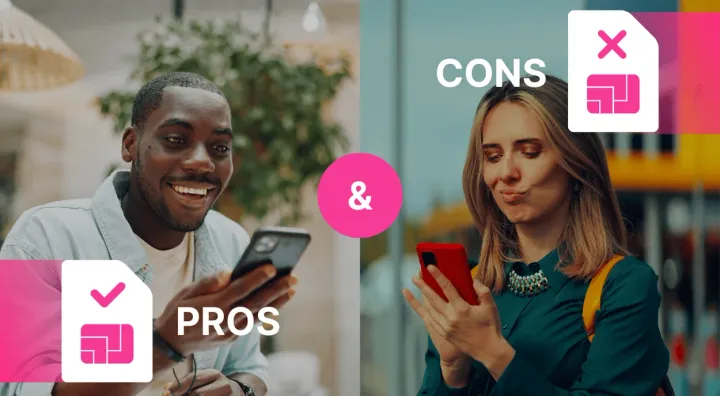
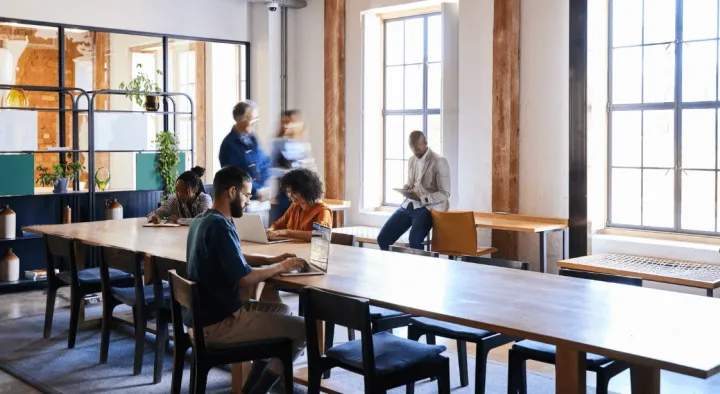
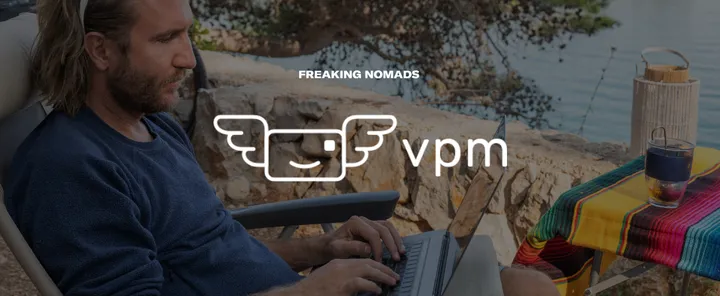
 Travel tips, hacks, and news
Travel tips, hacks, and news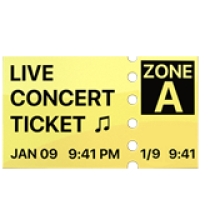 Exclusive travel discounts
Exclusive travel discounts Offers and promotions
Offers and promotions Digital nomad inspiration
Digital nomad inspiration Latest articles form our blog
Latest articles form our blog