Hostinger AI Website Builder Review
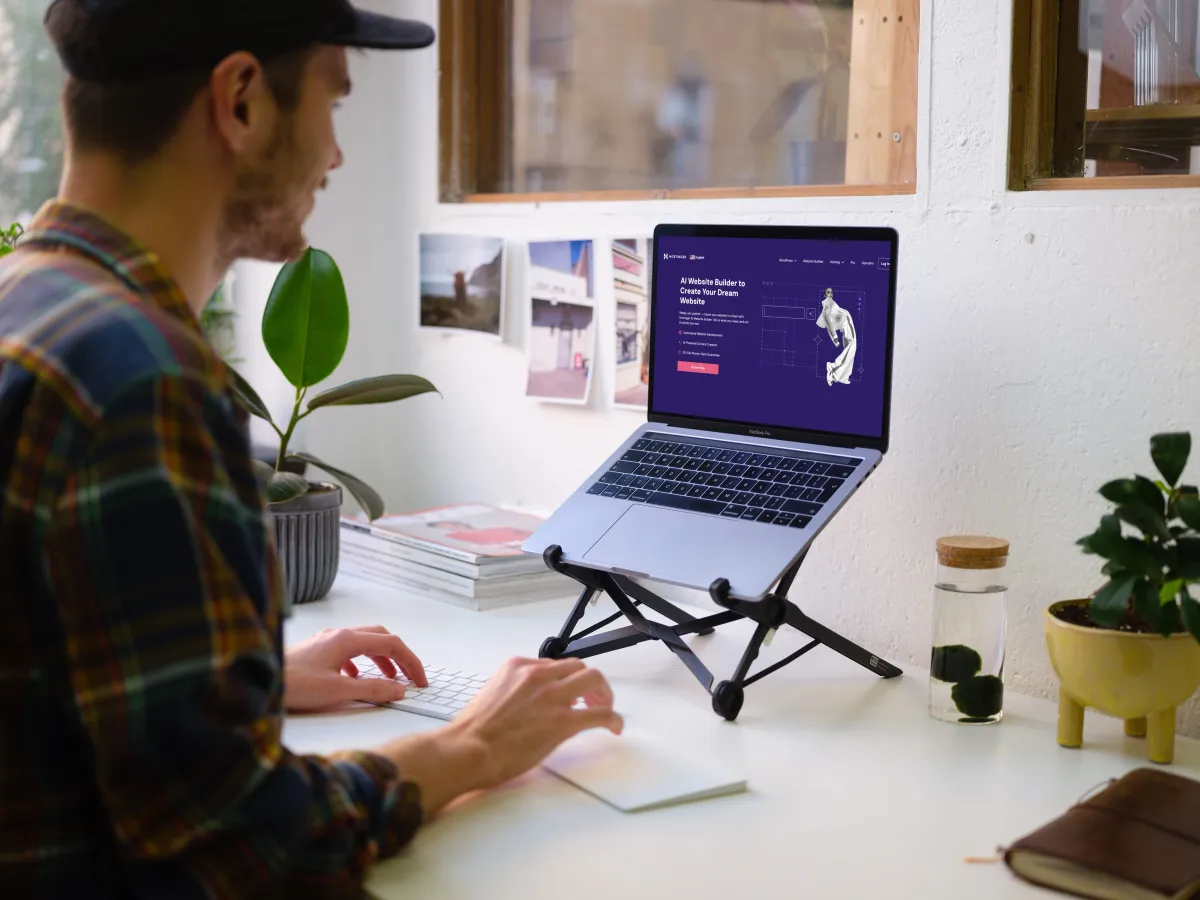
Freelancers, businesses, content creators, and virtually anyone could make great use of a brand-new website. Up until the last few years, the process of creating a website has always been limited to those who have the coding knowledge and technical skills to do it.
Luckily, with Hostinger, this is no longer the case. With advancements in AI and machine learning technologies, companies are achieving the once-impossible task of letting us create a website with just a few clicks.
But can AI really design your website for you? It seemed too good to be true, so we set out to give Hostinger's AI Website Builder a try and give you the final answer.
This review takes a closer look at this innovative tool, exploring its features, ease of use, and if it's the right solution for your website needs. Let's get started, shall we?
What is Hostinger AI Website Builder?
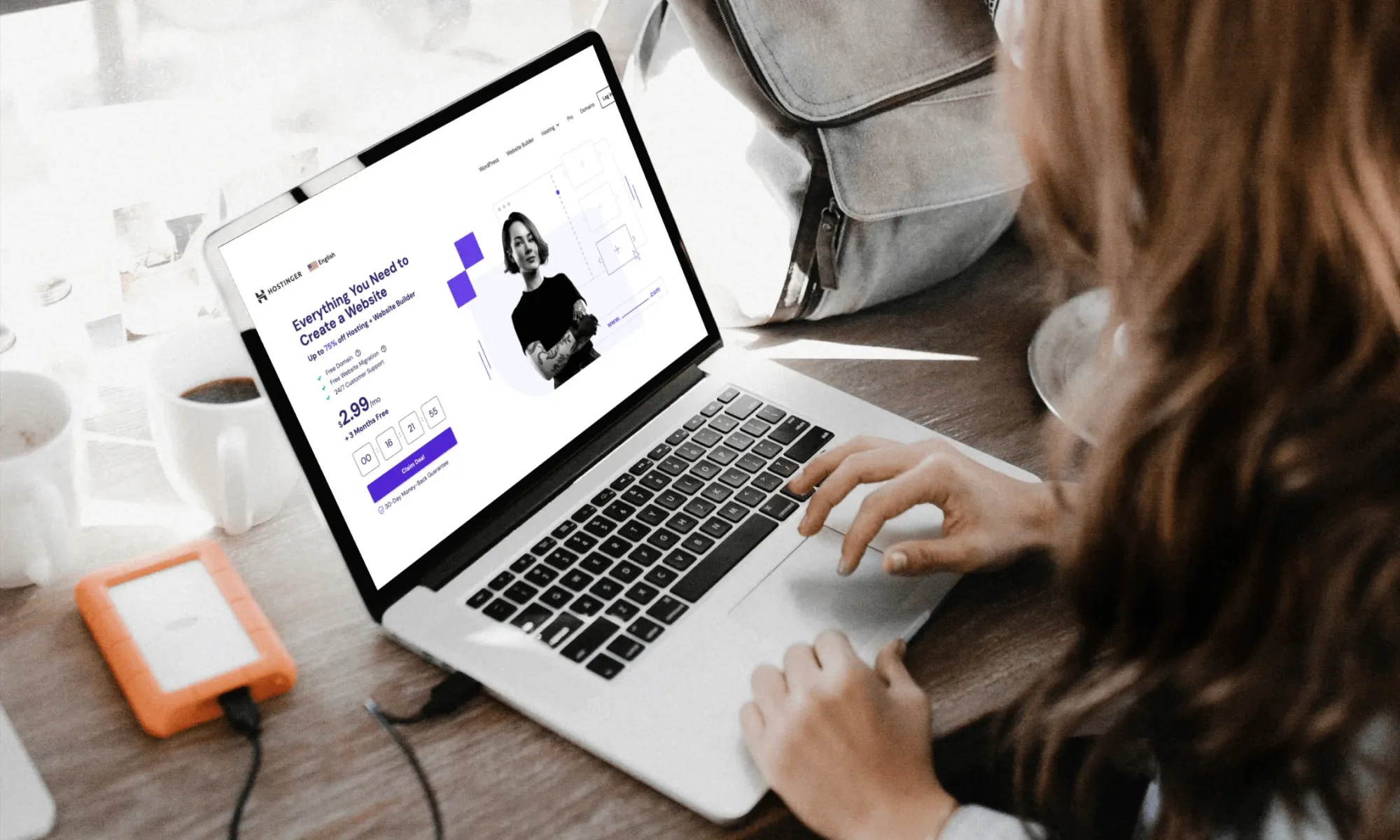
Hostinger's AI Website Builder is a tool provided by Hostinger, one of the most well-known web hosting providers, that promises to help you create a website by answering just three simple questions. No coding knowledge or technical skills are required.
Originally a web hosting provider, Hostinger replaced its former Zyro's website builder to create its own AI-powered website builder, bringing a whole set of new tools to its former Zyros model.
How Does Hostinger AI Website Builder Work?
Here's how Hostinger Website Builder works in a nutshell:
1. You describe your project
You'll get prompted to answer three simple questions: what is your brand name, what’s the purpose of your website (i.e., business, blog, portfolio, etc.), and the description of what you’re after for your website.
You can also tell them what color scheme and style you’re after. If you’re not sure, that’s ok. You can let Hostinger surprise you.
2. AI does its thing
In a few seconds, the AI will generate a fully professional website with a design structure, color scheme, basic content sections with royalty-free images, and even essential web pages.
3. You can customize as you wish
You can then use Hostinger's drag-and-drop editor to fine-tune the layout, tweak the text, and personalize the site to match your brand.
What really sets Hostinger apart is its vast array of AI tools. You can use their AI Logo Maker to create a high-quality logo for your site, an AI Heathmap to predict user behavior, and even an AI Blog generator that comes up with relevant content.
Who is it For?
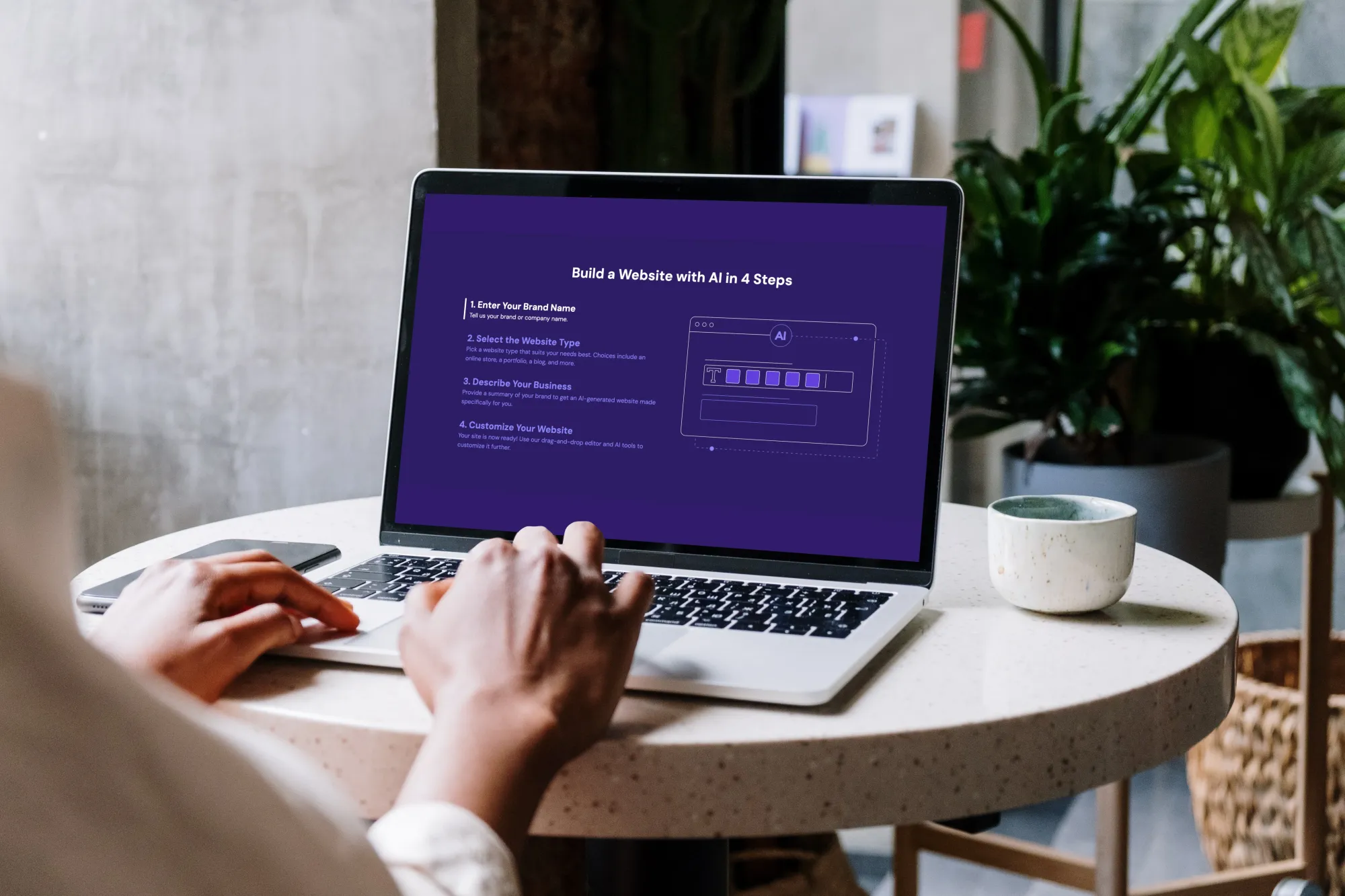
Based on our own review of the tool, Hostinger AI Website builder is a great fit if:
- You're a website newbie: The simplicity and guidance make it less intimidating if you're new to web development and can truly take the guesswork out of the initial design stages.
- You need a website fast: The AI builder's ability to generate essential content and suggested layouts can significantly speed up the process of getting a brand-new site up and running.
- You're on a tight budget: Hostinger offers affordable hosting plans that include their AI Website Builder. This can be a cost-effective option if you're a freelancer or a content creator looking for a DIY solution to start and monetize your services straight away.
What Are the Pros and Cons of Using Hostinger AI Website Builder?
Like all website builders, Hostinger's AI Website Builder has strengths and areas where it might fall short. Here's what we found in our testing:
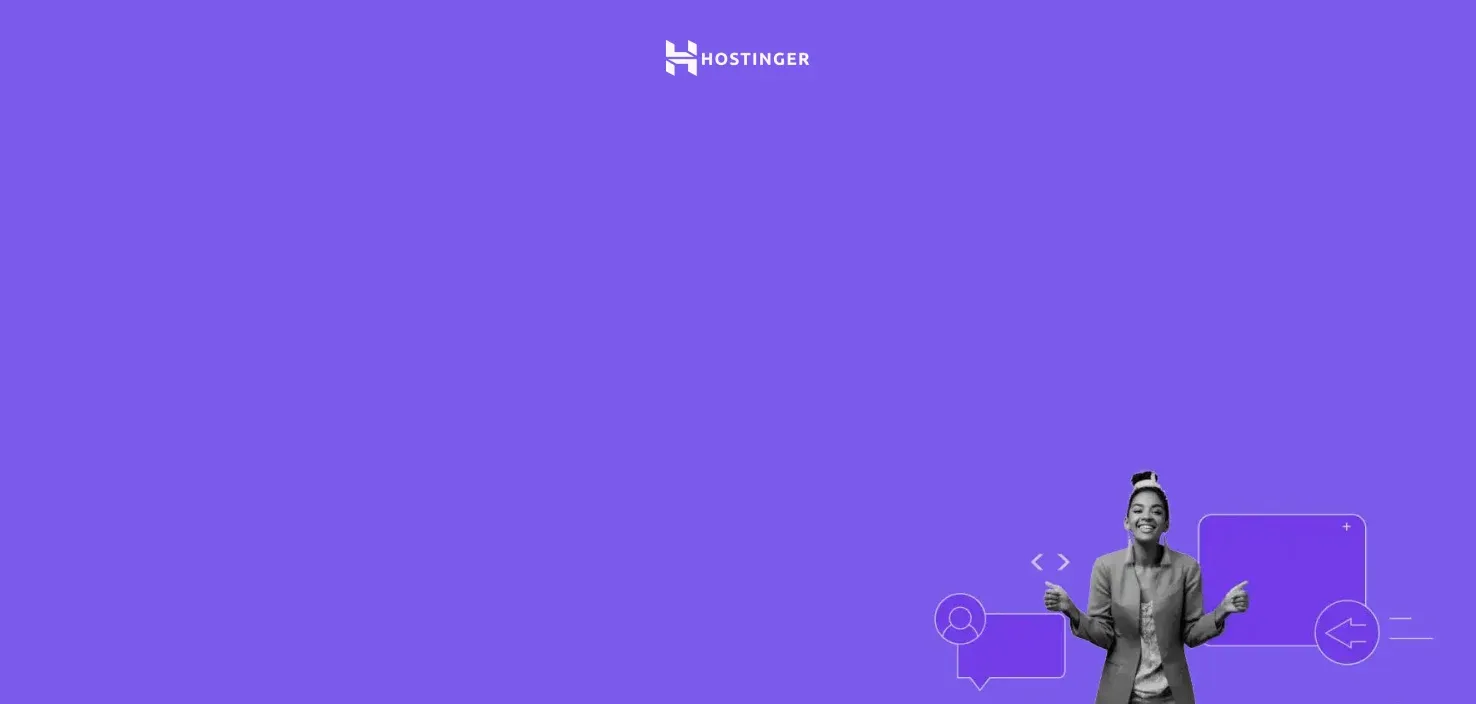
Create a Stunning Website in Minutes with Hostinger AI Website Builder
Get a pro website, free domain, and 3 months at $2.49/month and use our code "FREAKINGNOMADS" to get 10% off!
Start Building NowHow to Use Hostinger Website Builder: Key Tools and Features
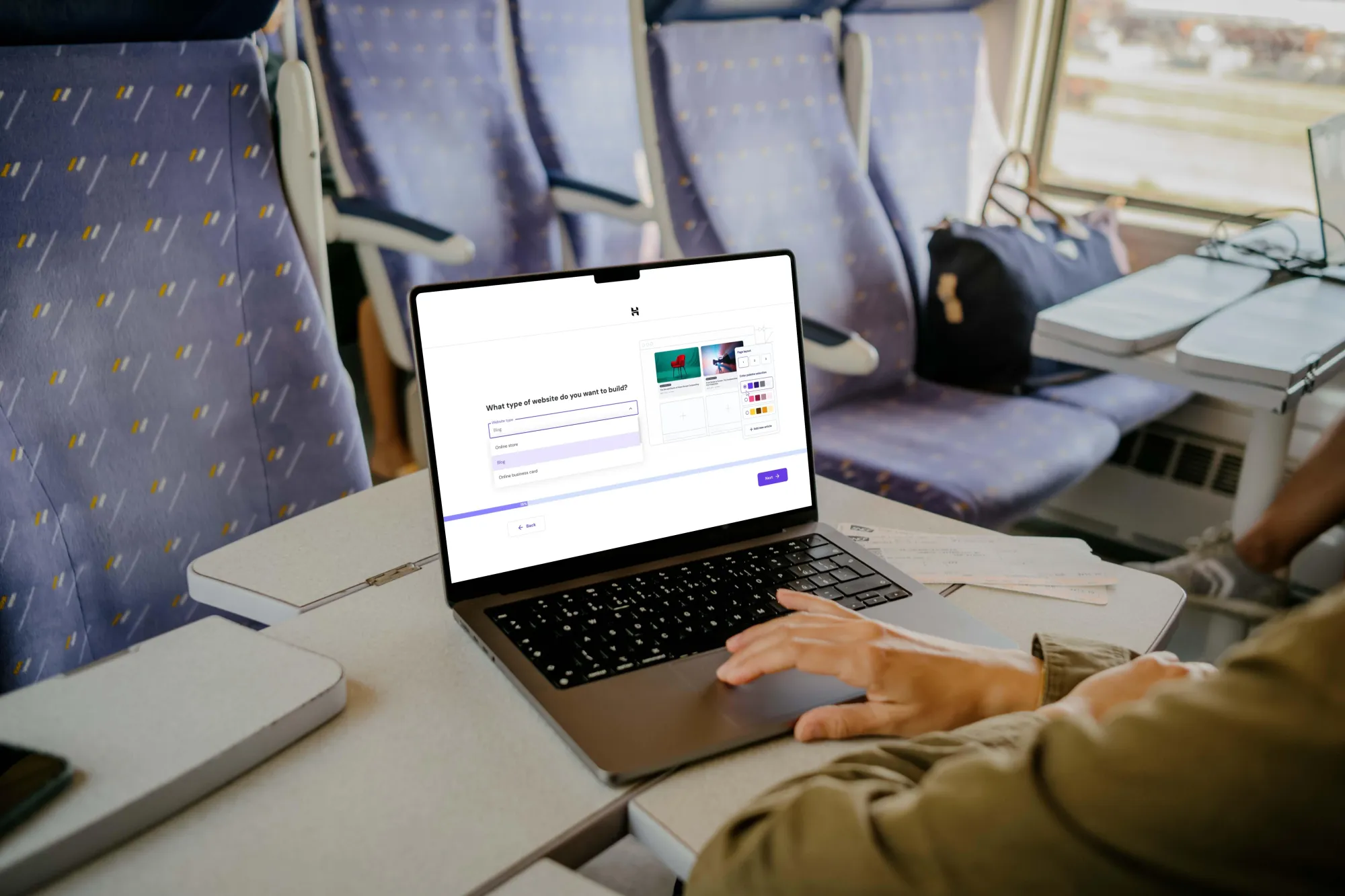
Exploring the ton of features that a platform offers is always the first barrier with website builders. Fortunately, we are here to show you anything that the Hostinger Website Builder offers and how to take advantage of those tools.
1. AI-powered website creation
Right after creating your account with Hostinger, the AI-powered Hostinger Website Builder is the first essential feature you will use (unless you decide to migrate your own website or use WordPress instead).
After creating the account, the AI assistant will ask you some quick questions about your website's purpose and style. It then uses your answers to generate design options, color schemes, image suggestions, and even basic content outlines.
Hostinger promises this feature simplifies the web creation process by generating design ideas tailored to your needs with an answer to just 3 questions. But does it actually deliver? Let's see.
How does Hostinger AI Builder work?
The AI assistant starts with a short, guided questionnaire that is aimed to gather basic information about your desired website. Questions are straightforward, focusing on things like:
- Website type (business, blog, portfolio, etc.)
- Desired style (modern, minimalist, classic, etc.)
- Essential features (contact form, image gallery, etc.)
It then leverages this information to generate an initial website layout, color palette, image suggestions from a range of royalty-free stock images, and even basic content sections.
Customization level
After you submit your answers, the AI takes a few moments to process. Then, it presents you with a few basic website layouts, complete with suggested color schemes, fonts, and even placeholder content.
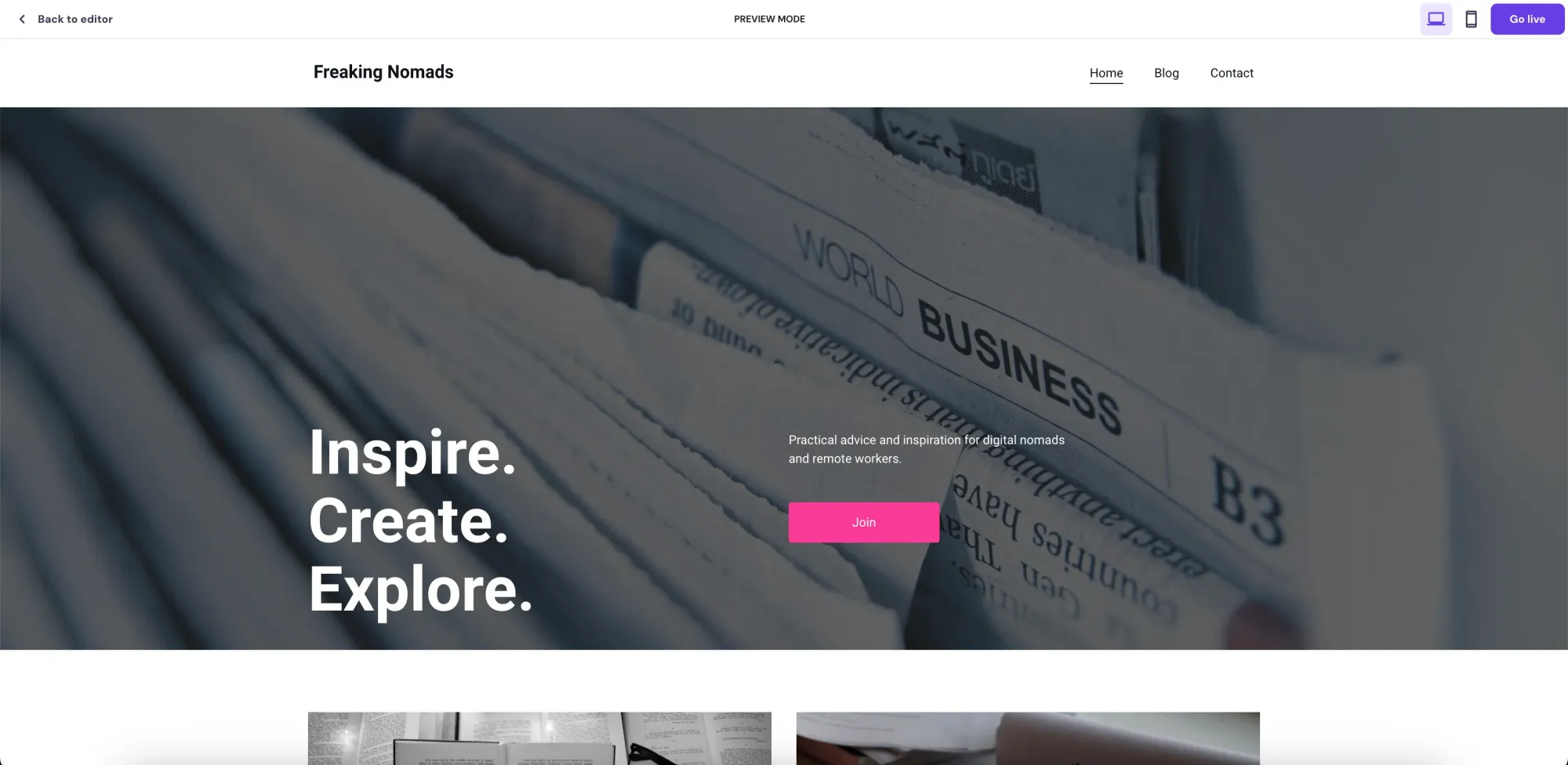
2. Drag-and-drop editor
The drag-and-drop editor is another essential tool that you will likely take advantage of. It allows you to build and customize pages by simply dragging elements like text boxes, images, videos, and more into position. The promise here is that no coding knowledge whatsoever is required. Here's what we found when we put it to the test:
Flexibility for design
Their drag-and-drop interface is all about visual editing. Want to move a text block? You can simply click on it, drag it to the desired position, and release it. Resizing images, rearranging elements, and changing text styles are just as intuitive.
On the left-side panel, you'll also find a selection of "blocks" that you can freely drag onto your pages. They include essentials like text, images, and galleries alongside more advanced options like forms, maps, and pricing tables.
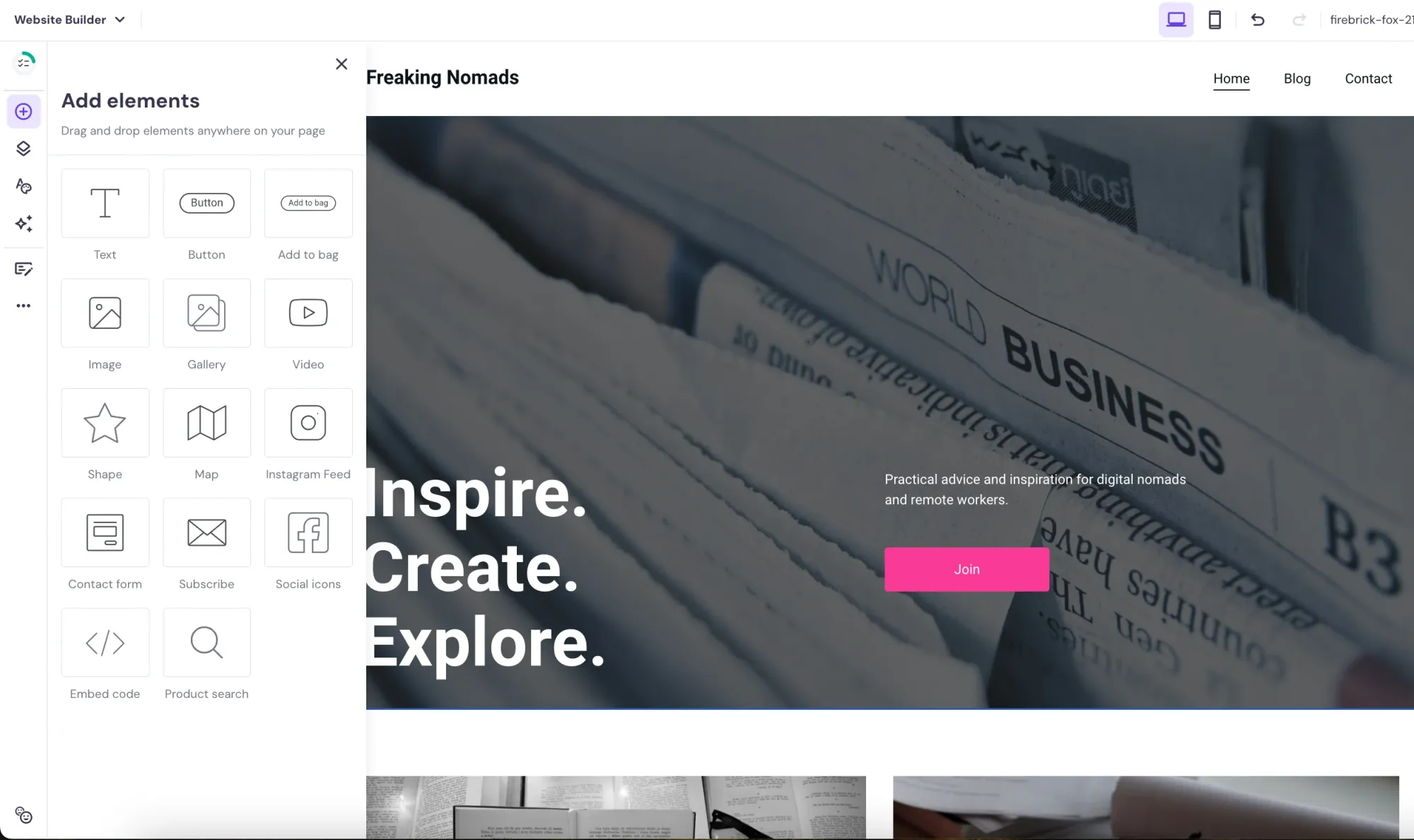
User-friendliness for beginners
If you've used presentation software like PowerPoint or Google Slides before, the drag-and-drop approach will feel super familiar.
Tooltips and pop-up guides offer additional assistance, making navigation relatively straightforward. And the visual editing fosters experimentation and makes learning the tool a more enjoyable process overall.
Even as beginners, we never felt overwhelmed or concerned about breaking the code.
3. Mobile-responsive templates
We all know that a poorly optimized mobile site can lead to frustrating experiences like pinched zooming and slow-loading pages. And that's where mobile-responsive templates come in handy. Those website design structures automatically adjust to fit different screen sizes perfectly, taking the stress out of mobile optimization and ensuring that your website will provide a seamless experience for visitors, regardless of whether they're on a desktop computer, tablet, or smartphone.
This is very important because Google and other search engines factor mobile-friendliness into their rankings, and a significant portion of website traffic often comes from smartphones and tablets.
Hostinger's templates
Hostinger currently offers more than 150 responsive templates divided into 17 categories, including Photography, Fashion, Technology, Health & Beauty, and more. Their layouts automatically adjust to fit various screen sizes, making your website look its best on any device.
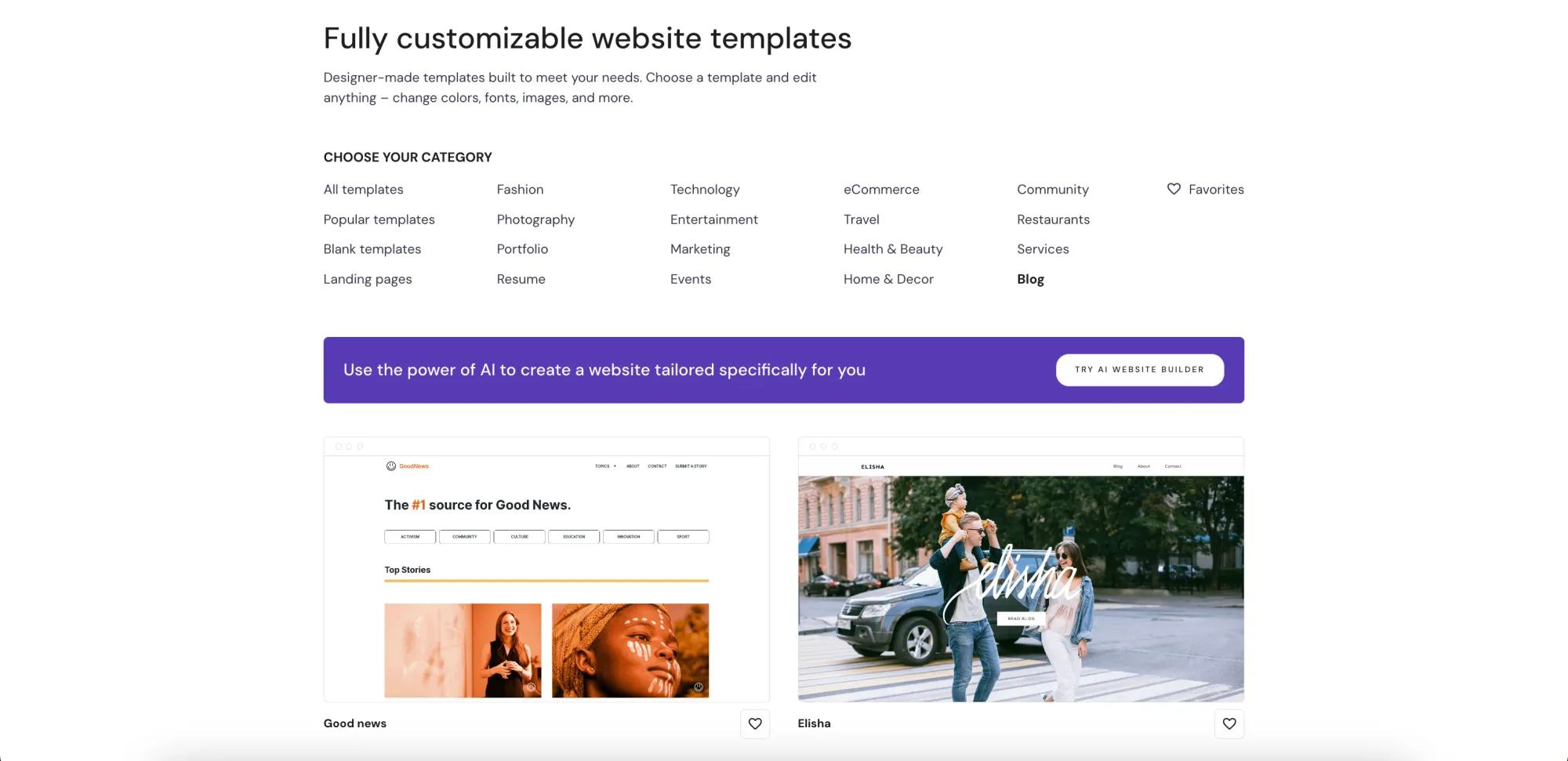
We previewed several of Hostinger's templates on different screen sizes, and the layouts were gracefully adjusted, with text and images resizing smoothly.
While you won't need to touch it directly, it's worth noting that Hostinger's templates leverage responsive design principles. This means the website's code adapts to different screen sizes in real time.
4. eCommerce features
eCommerce features allow you to transform your website into an online store, and Hostinger does provides such tools for managing products, inventory, orders, and customer information.
Setting up an online store with Hostinger AI Builder
Adding new products is pretty straightforward in Hostinger's site builder. Once you provide essential details like title, description, images, price, etc., Hostinger neatly organizes everything within your dashboard's "Products" section.
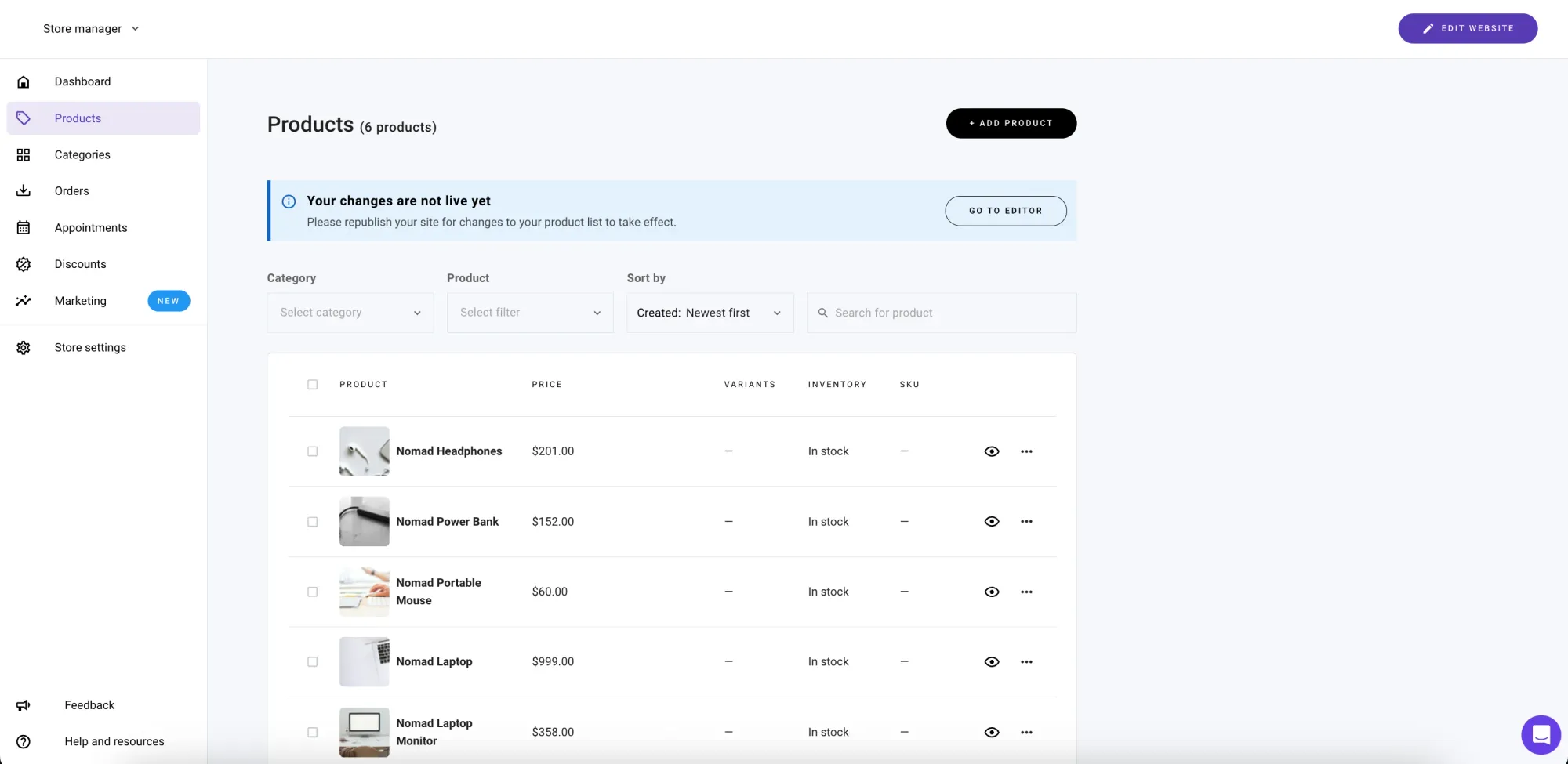
Payment options and payment gateways
We were also glad to see that Hostinger integrates with 20+ payment gateways, including Stripe and PayPal.
This means you can likely accept major credit cards, eWallet options like Google Pay, or even cryptocurrencies like Bitcoin, Ethereum, and more.
Ease of use
Adding products, tracking inventory, and processing orders were generally user-friendly. We didn't encounter confusing technical jargon, and the dashboard's layout is relatively easy to navigate.
Customization options
While Hostinger doesn't offer the extensive theme options of dedicated eCommerce platforms like Shopify, for instance, you do get some flexibility to personalize your store's appearance. Things like fonts, colors, and basic layout can be easily adjusted, which is not bad at all.
5. SEO tools
If you didn't live under a rock, you know that SEO is what allows people to find your website online. So, SEO tools are essential to help your website rank higher in search engine results pages (SERPs).
Hostinger includes some basic SEO tools to help search engines find and index your website. Let's see how they measure up.
Meta Titles & Descriptions
In Hostinger, you can easily edit the snippet of text that appears under your website's listing in search results.
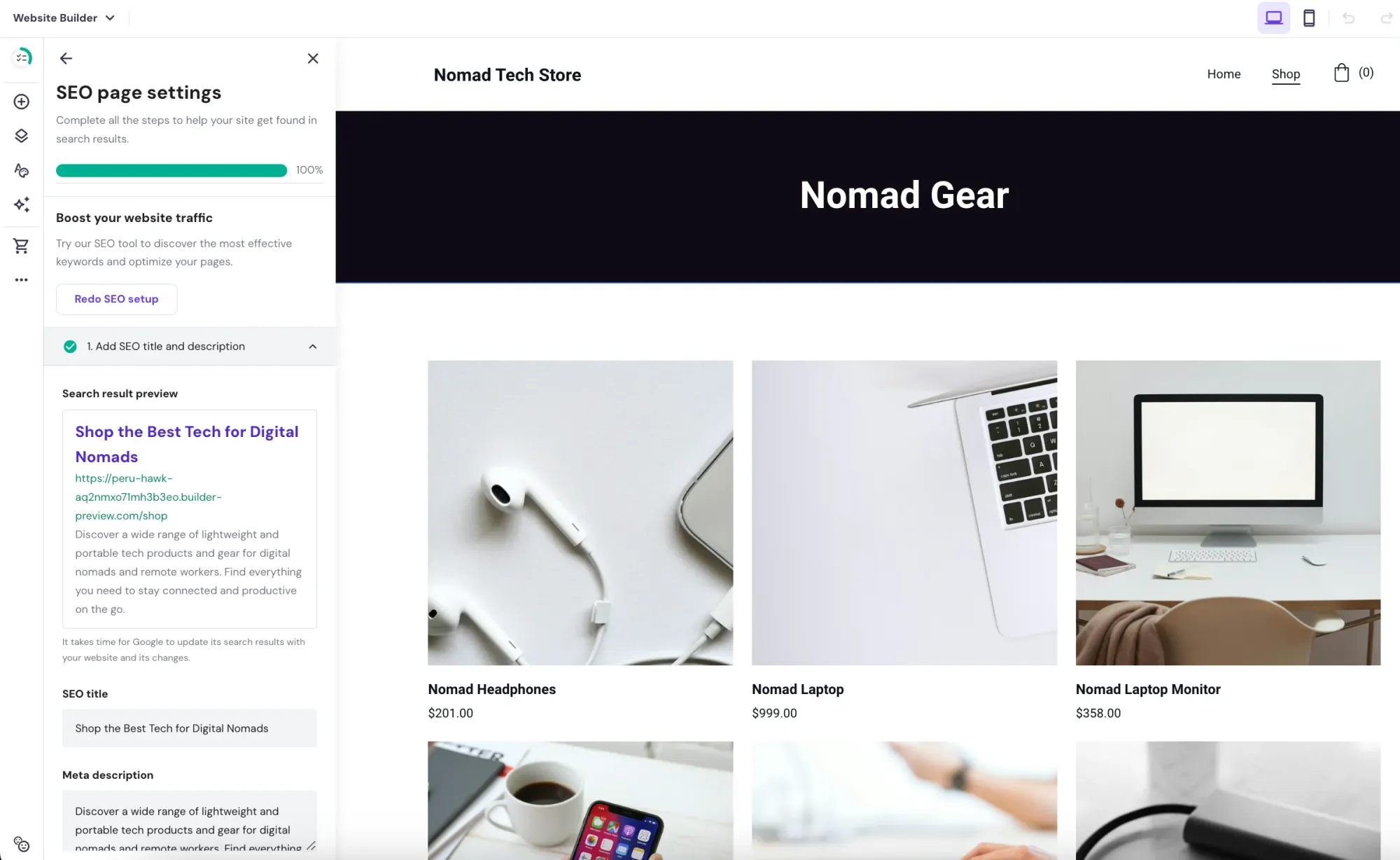
Custom URLs
Hostinger also gives you the option to create clean, keyword-relevant URLs for individual pages, which is also great for SEO.
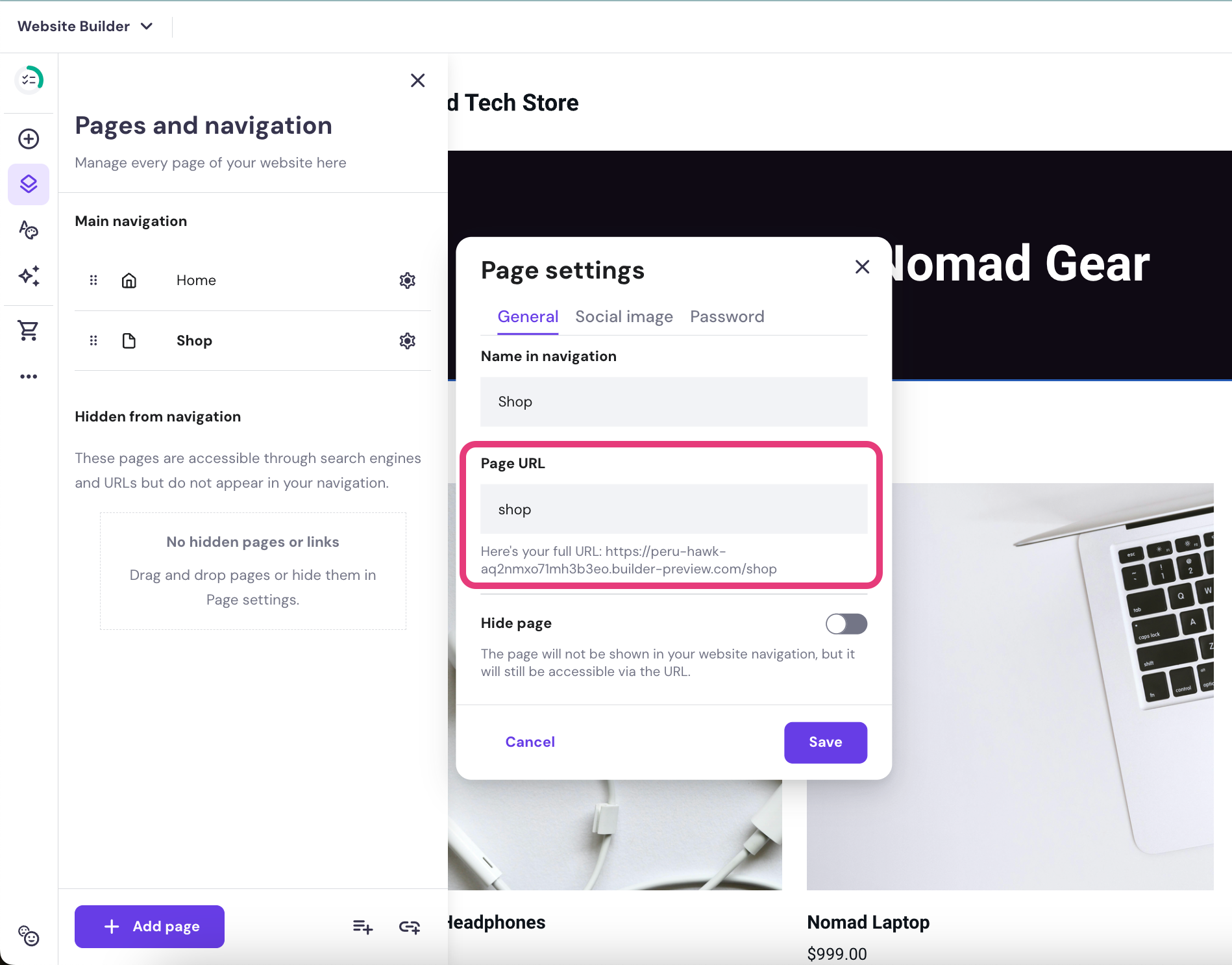
6. Integrations with other services
The integrations with other services enable you to connect your website with external tools and platforms, expanding its functionality. Here's a taste of what's possible with the Hostinger AI Website Builder and how we tested things out.
Expanding functionality
Integrations can open up a ton of new possibilities for your site. Here are a few common categories of integrations you can take advantage of in Hostinger:
- Email Marketing: You can connect with services like MailChimp to add email signup forms and run campaigns.
- Analytics: You are able to get in-depth data about site traffic via Google Analytics integration.
- Social Media: You can also link your social media accounts to display feeds or add sharing buttons.
Popular integrations
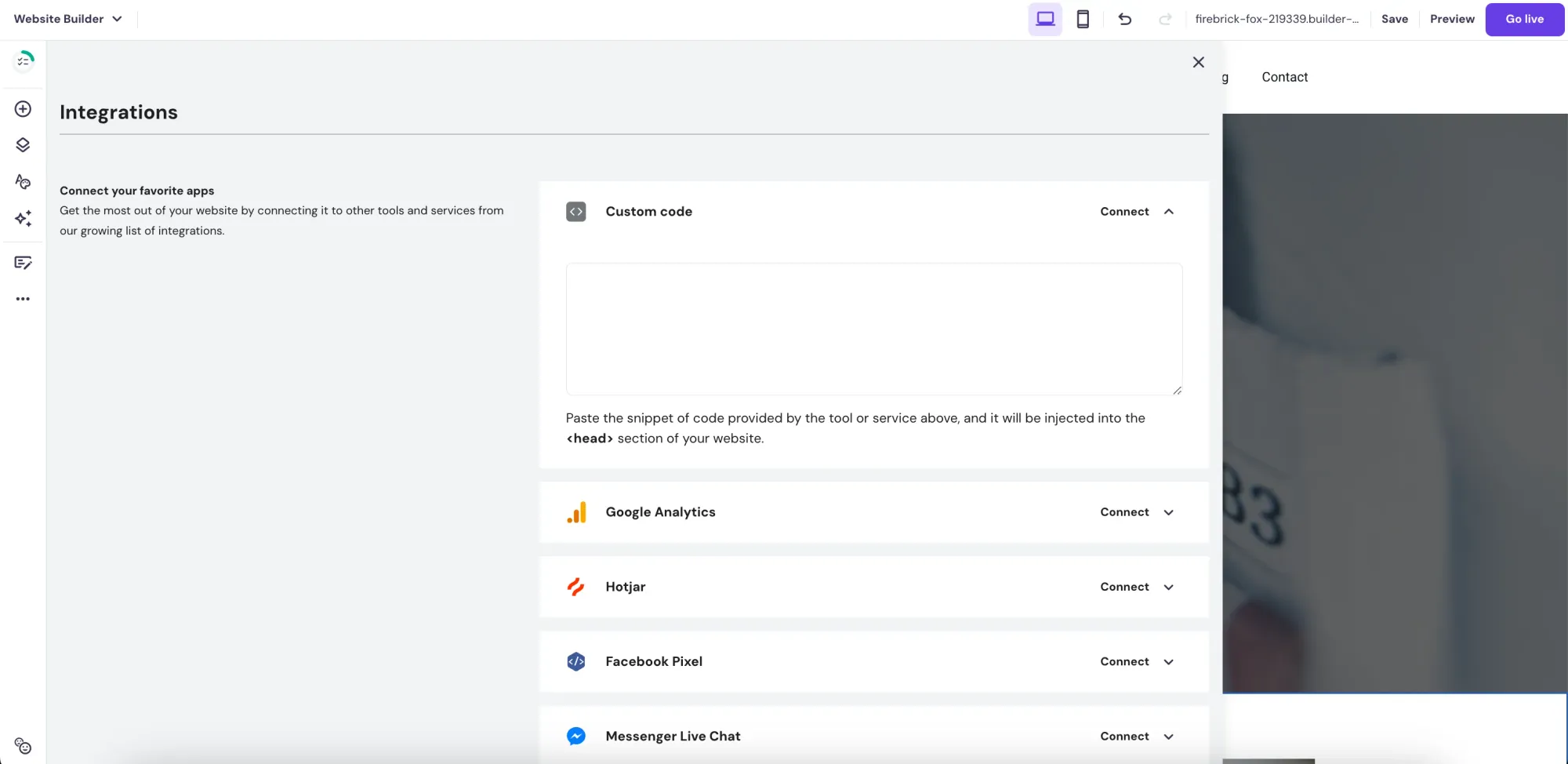
We checked Hostinger's integration options and found several popular services. Depending on your plan, you might have direct integrations for:
- Google Analytics
- Google AdSense
- Facebook Pixel
- Hotjar
- Live Chat tools (example: Tidio)
These are just a few that we think might be useful for any user, but there are a ton more that the platform allows integration for, including a custom code area to add your own integration.
7. Security features
Security features help you protect your website and user data from potential threats. Let's look at the measures Hostinger has in place to safeguard your site.
SSL Certificates
SSL certificates encrypt data transmitted between your website and visitors, making it more difficult for hackers to intercept sensitive information.
Hostinger does include free SSL certificates with their plans, which means that data like logins and payment information is encrypted.

Website Backups
If your website is hacked or compromised, having a recent backup means you can restore a working version. This is such a life-saver because it helps minimize downtime and potential data loss.
Fortunately, Hostinger performs backups of your website data, which is a big plus in our opinion. Be aware, though, that backup frequency depends on your specific plan (daily backups are common with higher-tiered plans).
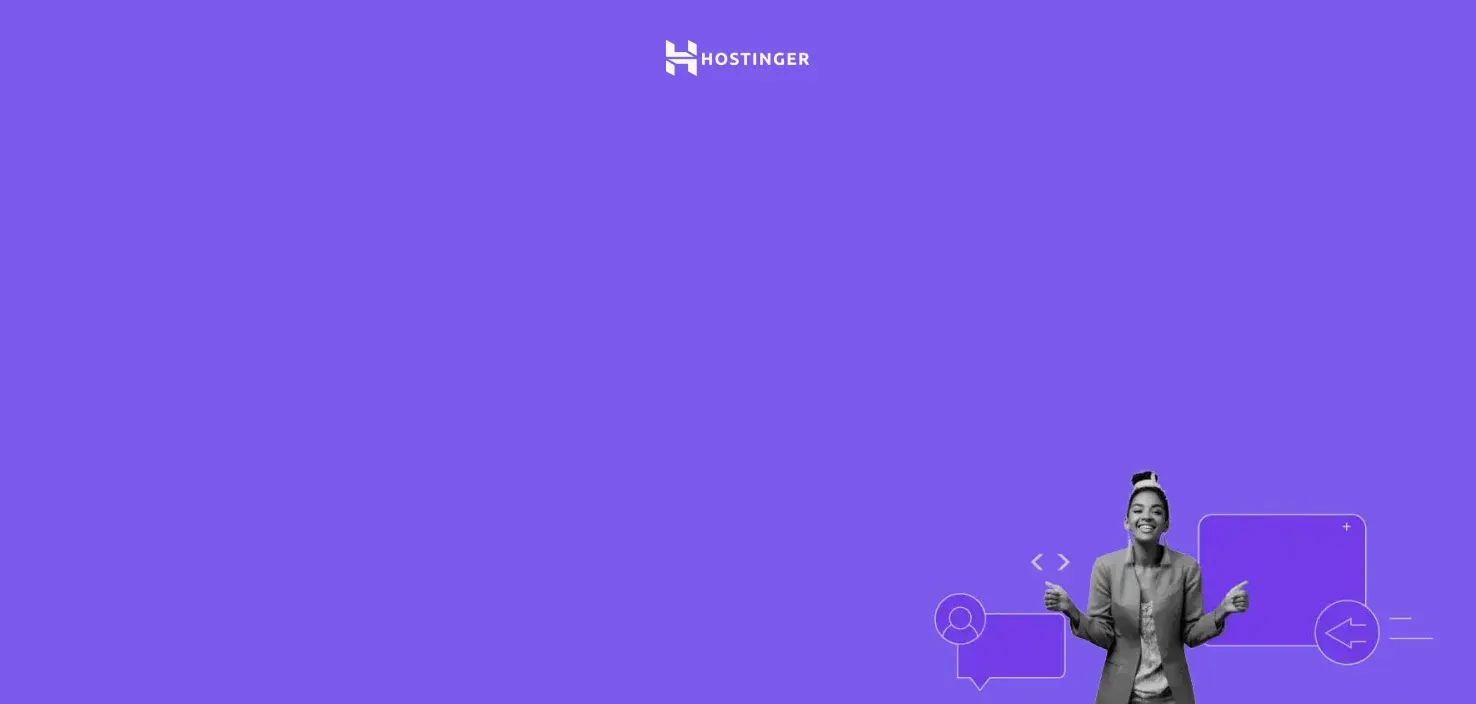
Design Your Dream Website with No Coding Using Hostinger AI Website Builder
Get a pro website, free domain, and 3 months at $2.49/month and use our code "FREAKINGNOMADS" to get 10% off!
Try it NowHow to Build a Website with Hostinger Website Builder: A Step-by-Step Tutorial
Our first experience with getting Hostinger's AI Website Builder up and running was overall pleasantly straightforward, but you don't trust our word for it because we are going to show you exactly the steps on how to build your own website.
Creating an Account on Hostinger
Getting started on your website-building journey with Hostinger is designed to be straightforward. Here's the breakdown:
Step 1: Visit the Hostinger Website
Go to the Hostinger homepage (https://www.hostinger.com)
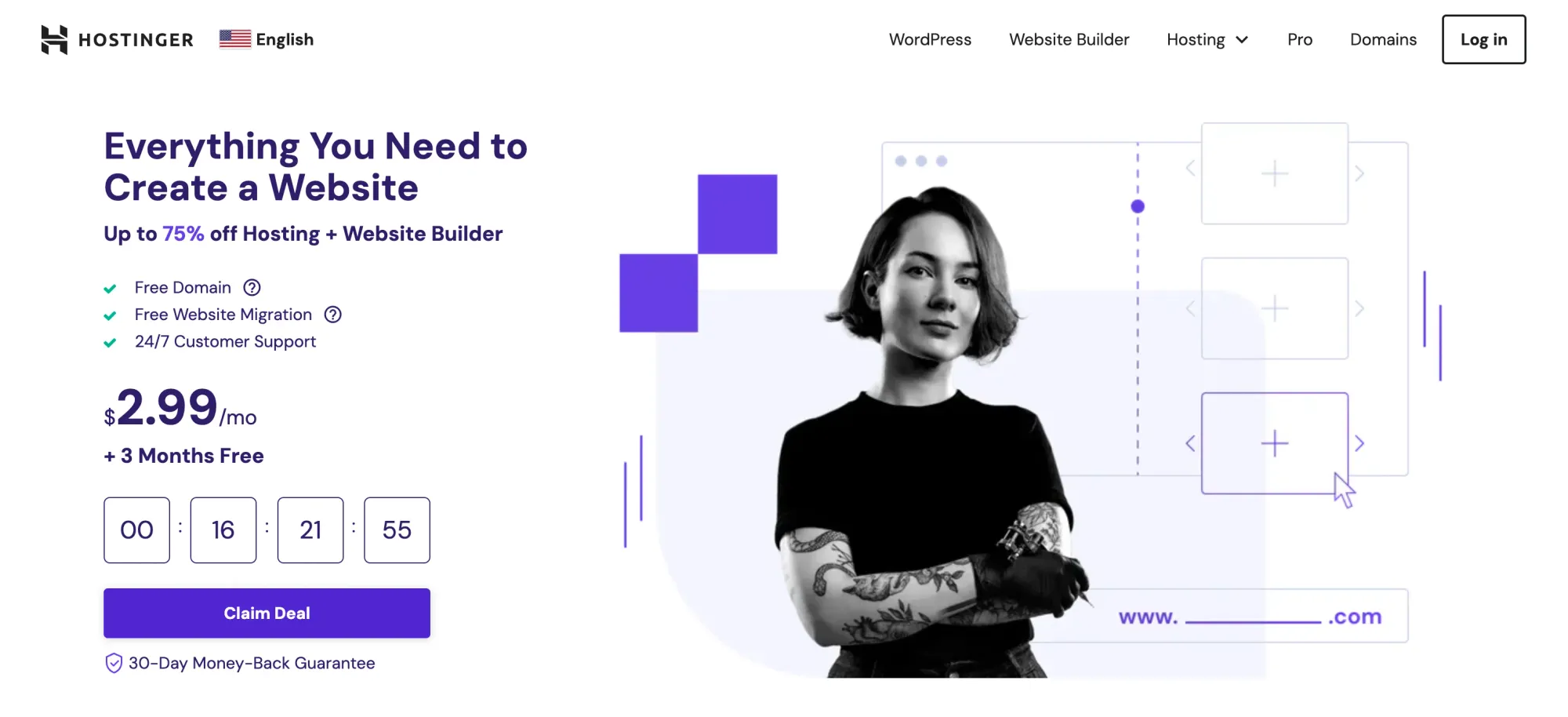
Step 2: Find the Right Plan
Navigate to Hostinger's website builder options. You can often find this under a tab labeled "Website Builder" on their main menu. Make sure to look for plans that specifically mention the "AI Website Builder".

Step 3: Select Your Plan
Hostinger currently offers three shared hosting plans that include their AI Website Builder. Choose the plan ("Premium", "Business" or "Cloud Startup") that aligns with your budget and website needs.
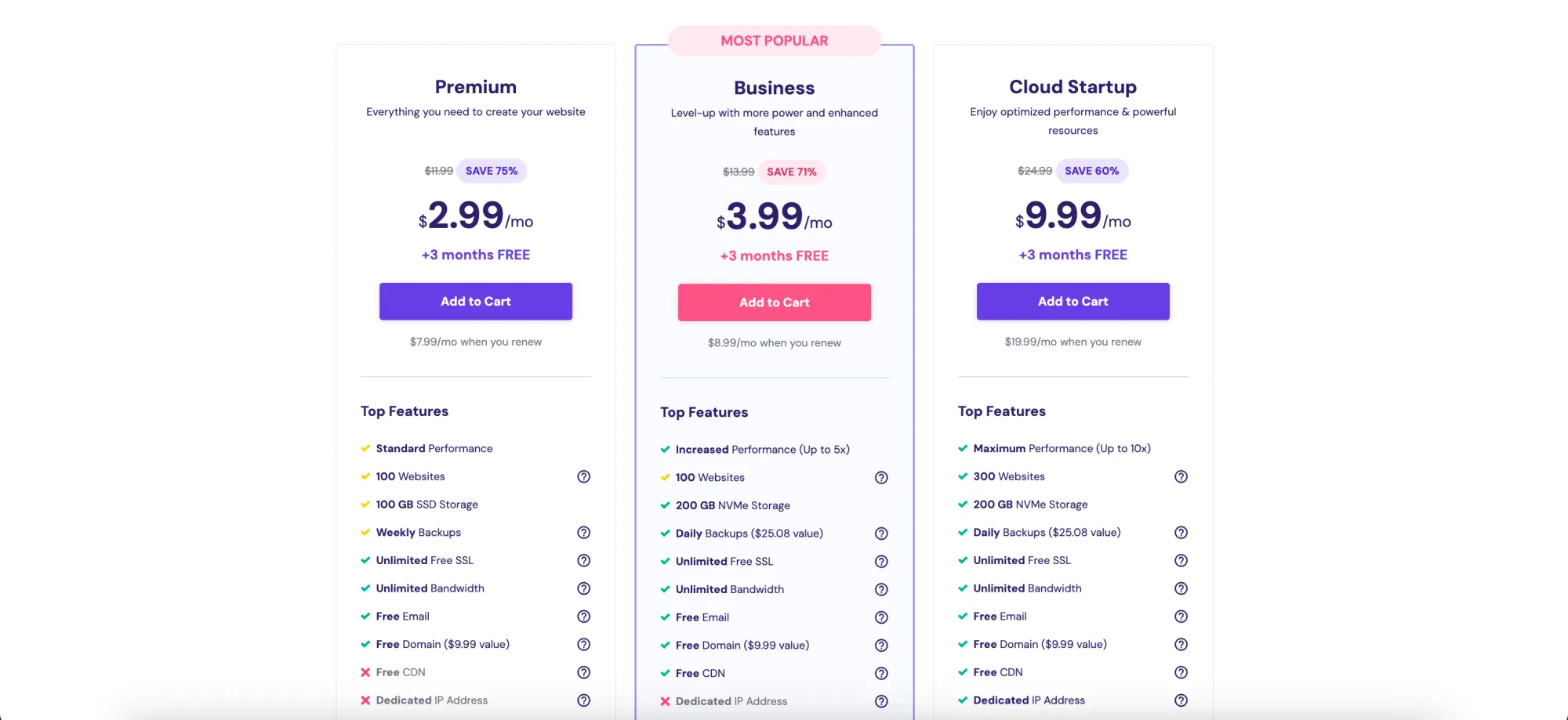
Step 4: Choose a Period
Once you click the button "Add to Cart" associated with your desired plan, you will be asked to select your desired plan duration. The options are "1 Month", "12 Months", "24 Months" or "48 Months".
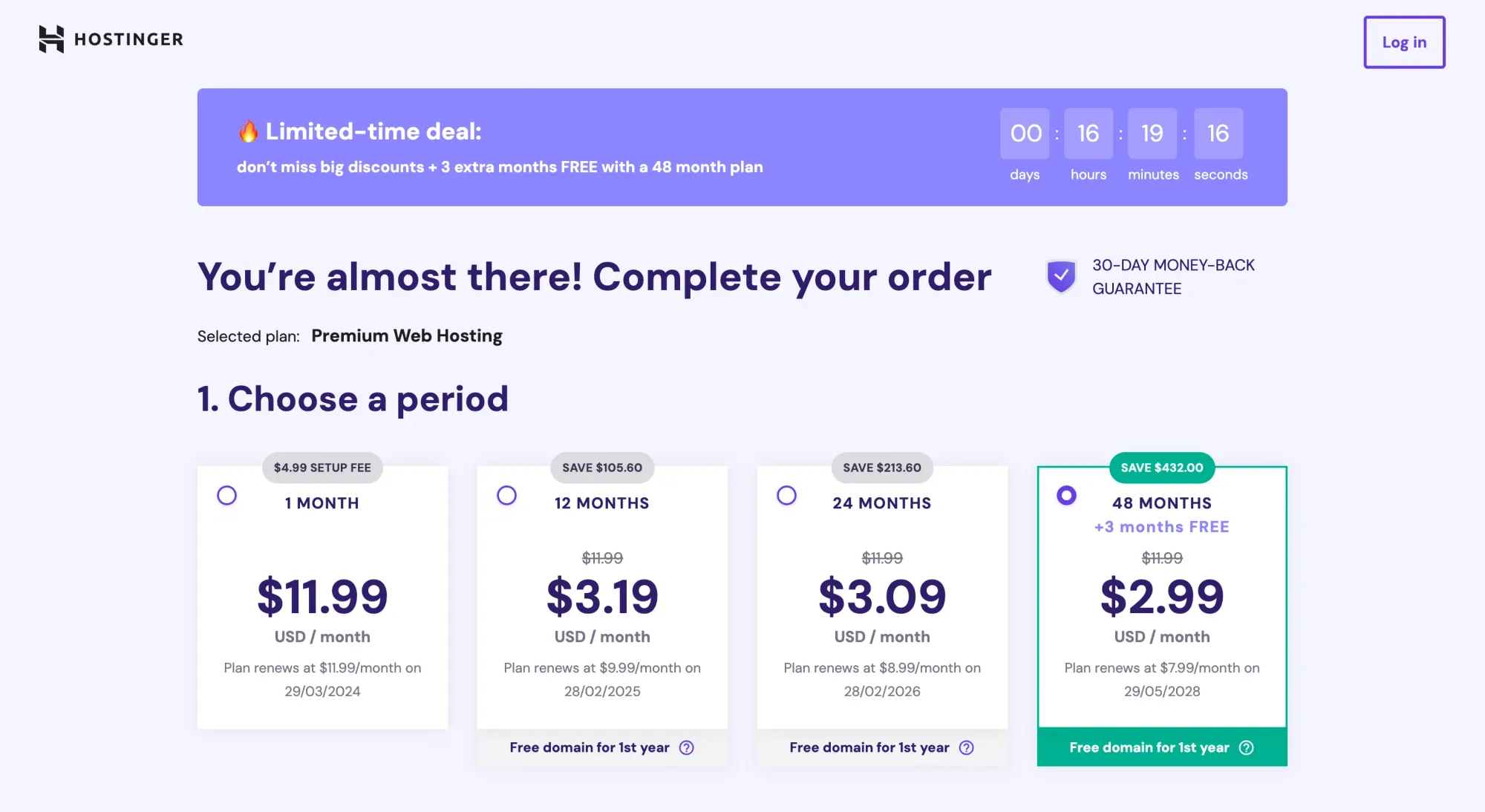
Step 5: Create Your Account
You have a few options: sign up with an existing Google or Facebook account, or create a new Hostinger account using your email address and a password.

Step 6: Complete Checkout
Fill in your personal details, complete the payment process and you are done!
Most payment methods are accepted, including debit/credit cards, Paypal, Google Pay, Alipay and Coingate.
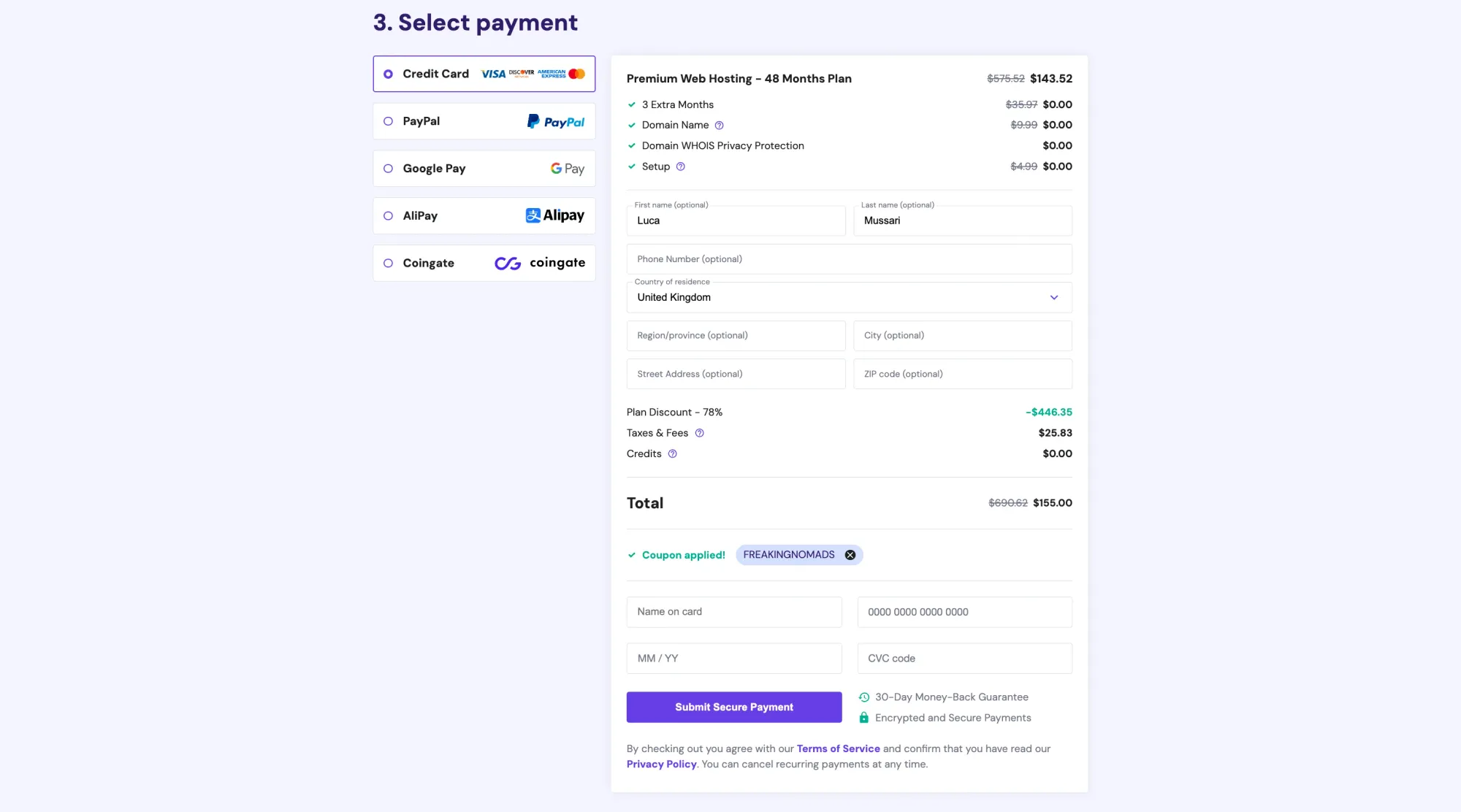
The Initial AI-Assisted Setup
This is the exact process we went through after creating our account:
Step 1: Choose who you are creating the website for
After creating an account, you are immediately presented with 3 options:
- Create a site for yourself or your business
- Create a website for someone else
- Migrate an existing site
For the purpose of this tutorial, we went for the first option, but if you already have a website, you have the option to migrate your existing site as well.
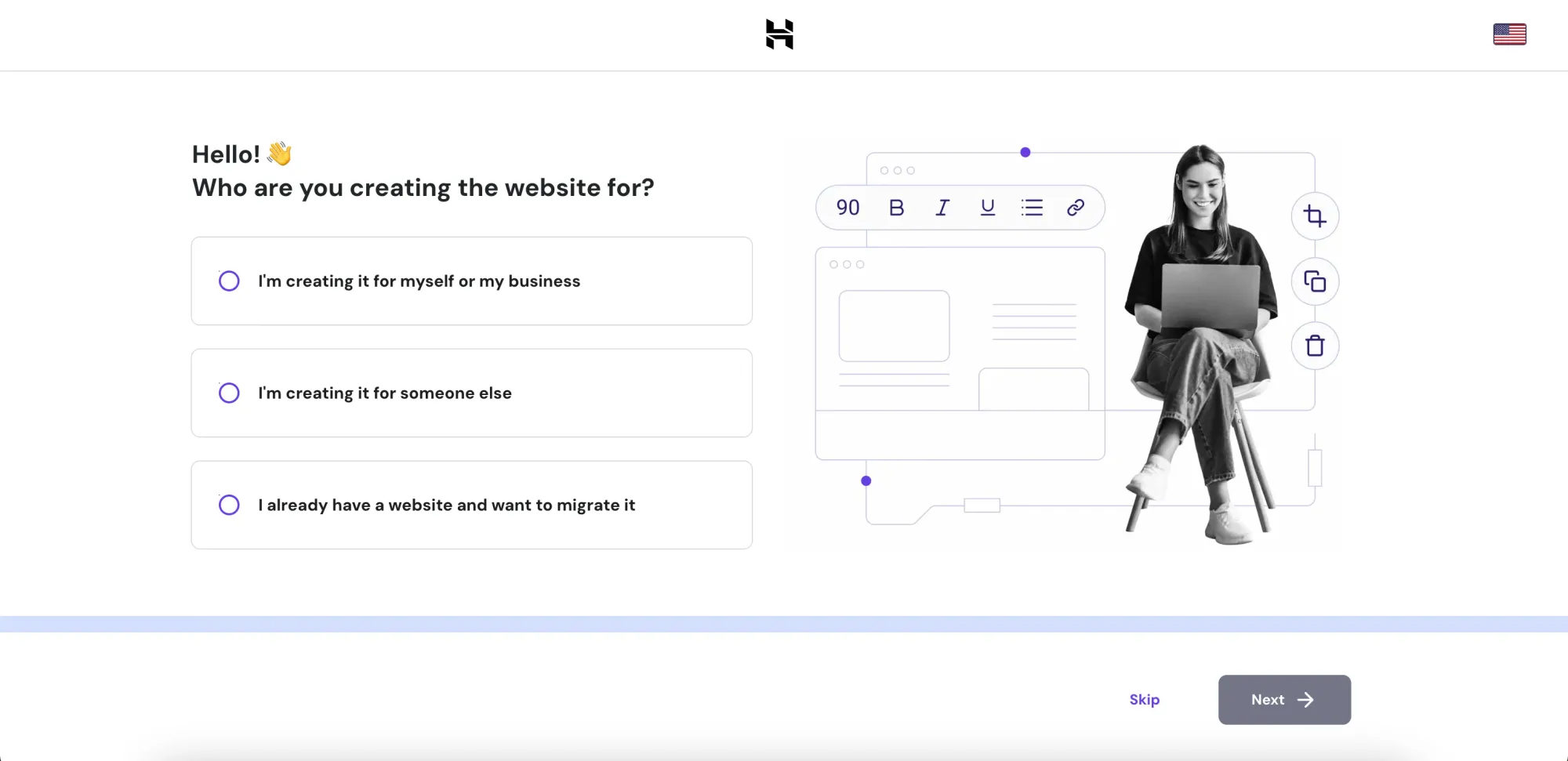
Step 2: Mention if you have any experience with building sites
You then get asked if it is your first time creating a website, to which we answered "Yes".
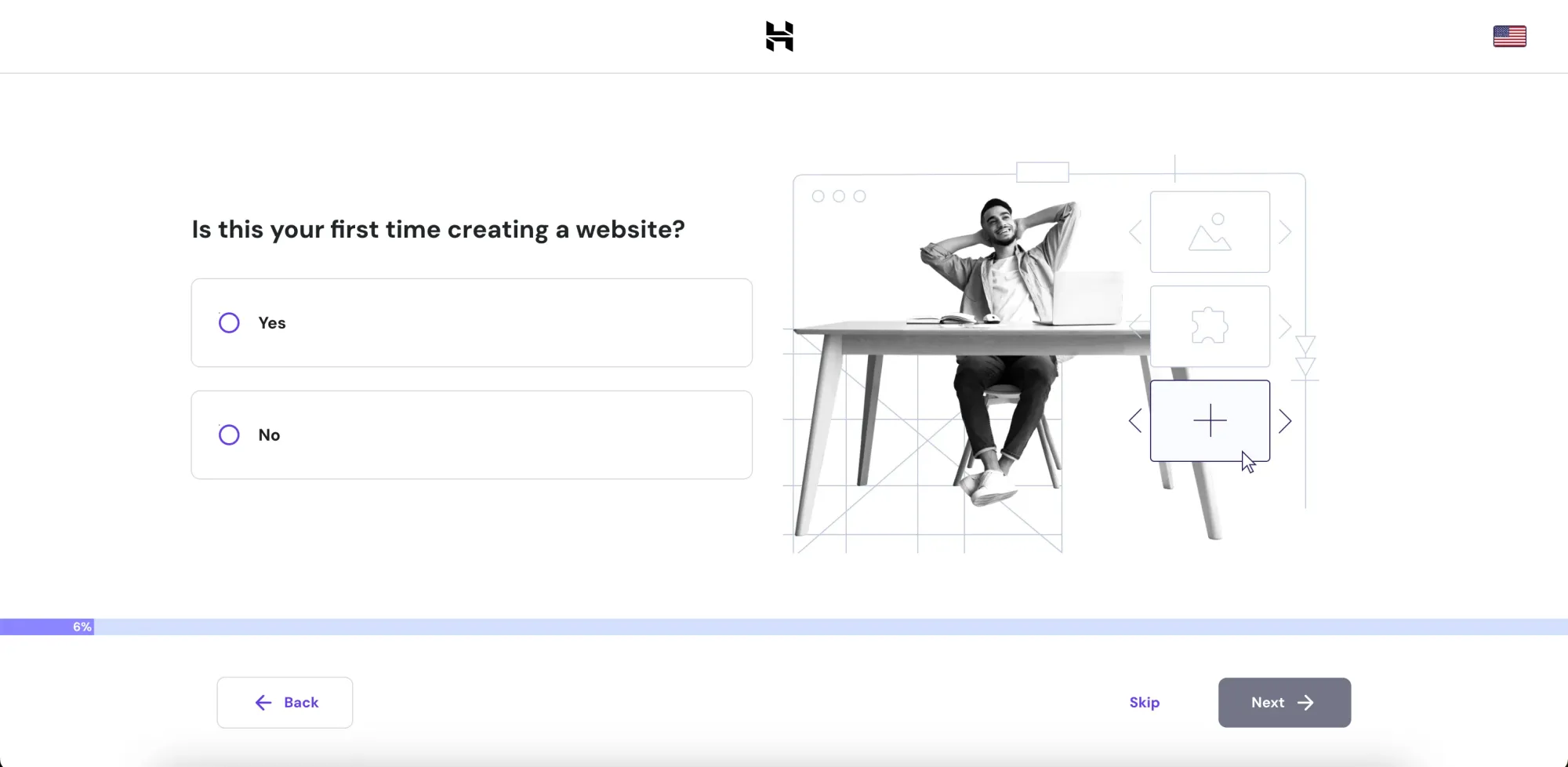
Step 3: Select the website type
Next, you have the chance to choose the website type you are going to create (i.e. an eCommerce, a blog, or a portfolio website). We went for the "Blog" option.
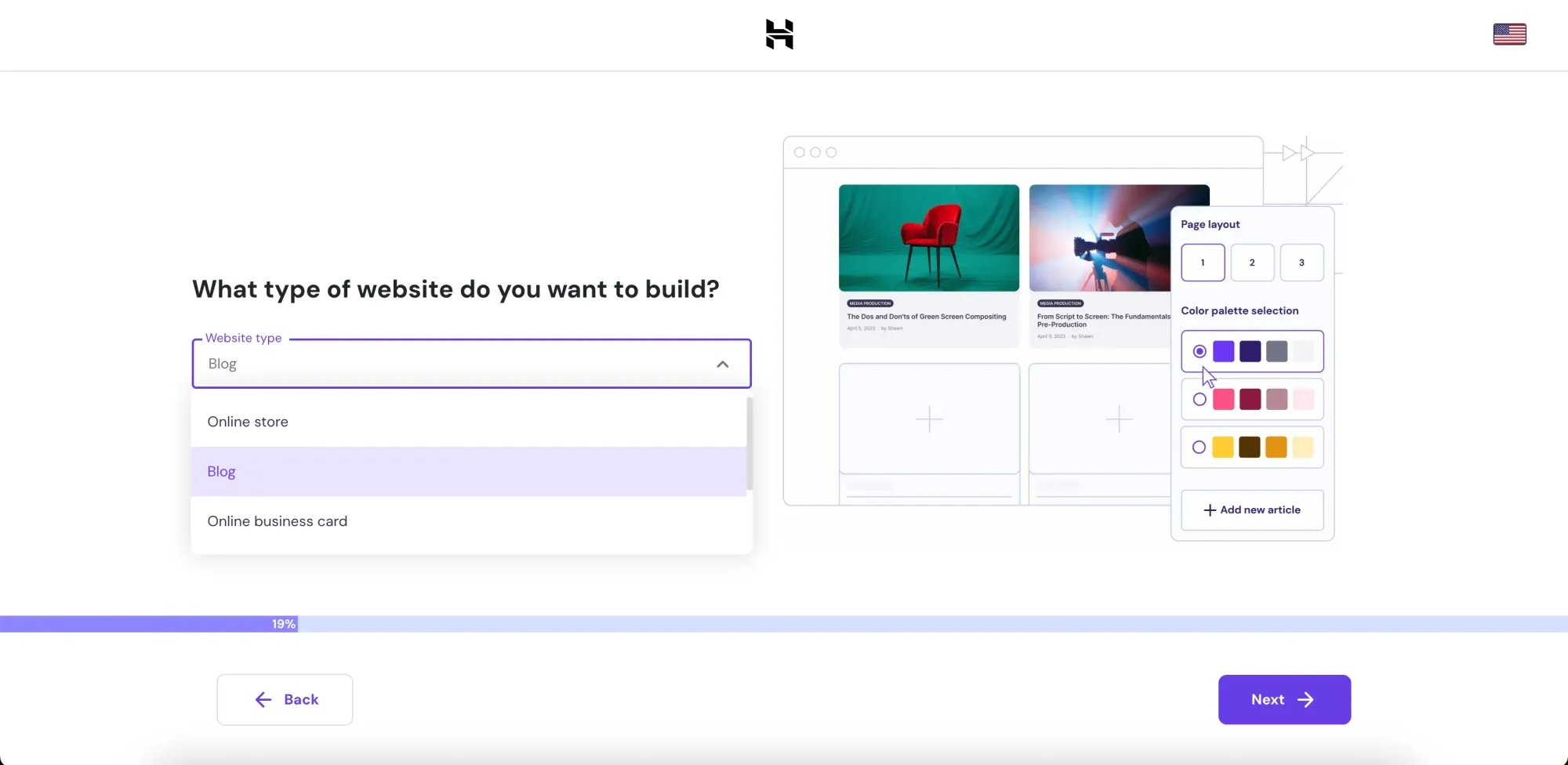
Step 4: Choose among WordPress or Hostinger AI Builder
You then have the chance to use a WordPress site (the most advanced option) or let the Hostinger AI Website Builder do the job for you. Since we wanted to test the AI tool for this review, that path was a clear choice for us.
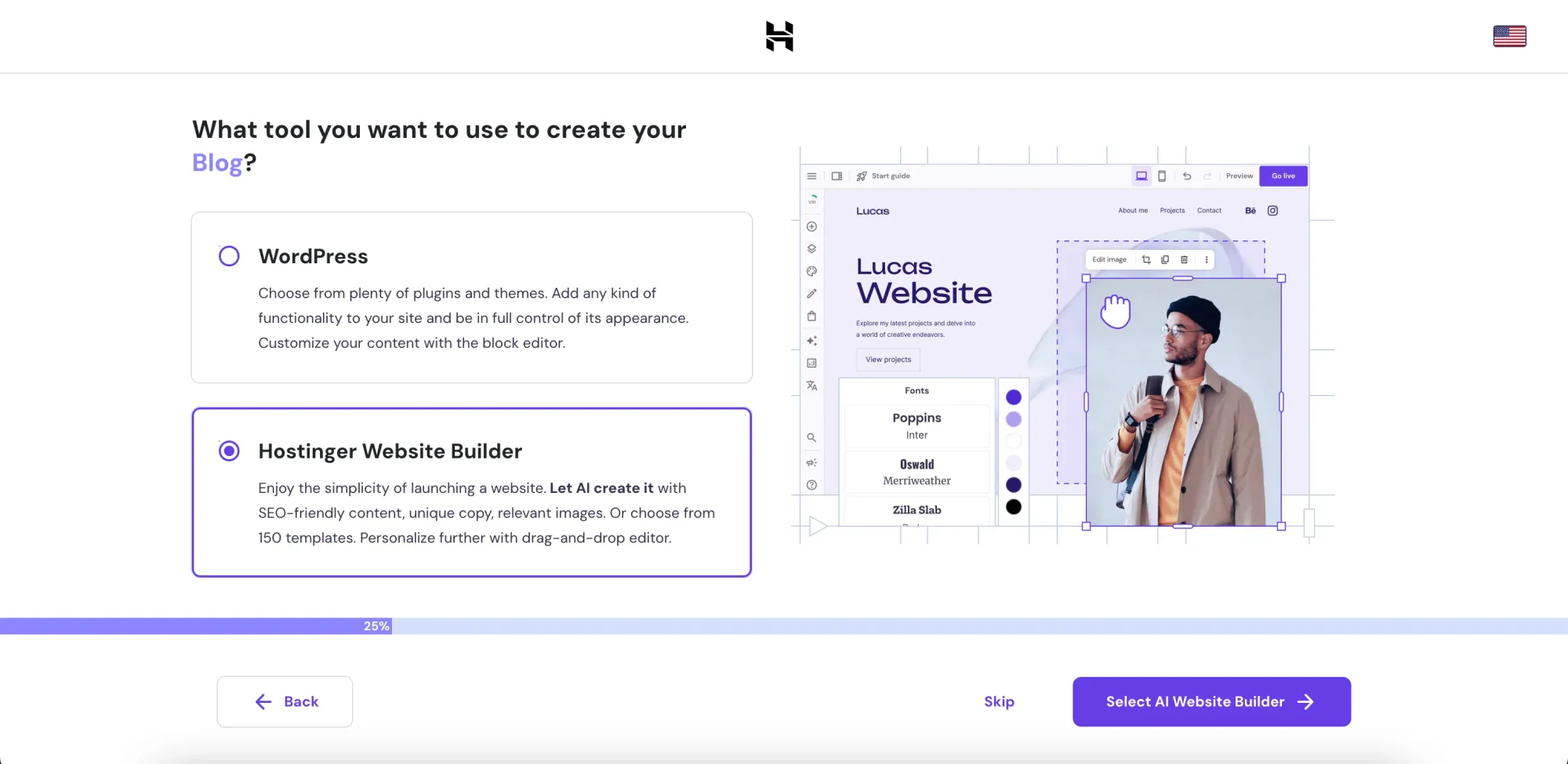
Step 5: Pick your domain name
To complete the first 5 questions, you will have to choose your website domain name. The great thing here is that Hostinger lets you get a free domain for the first year, which is something that we really like. And if you are not ready to choose your domain yet, you can always use a "Temporary" domain like the one you see in the screenshot below.
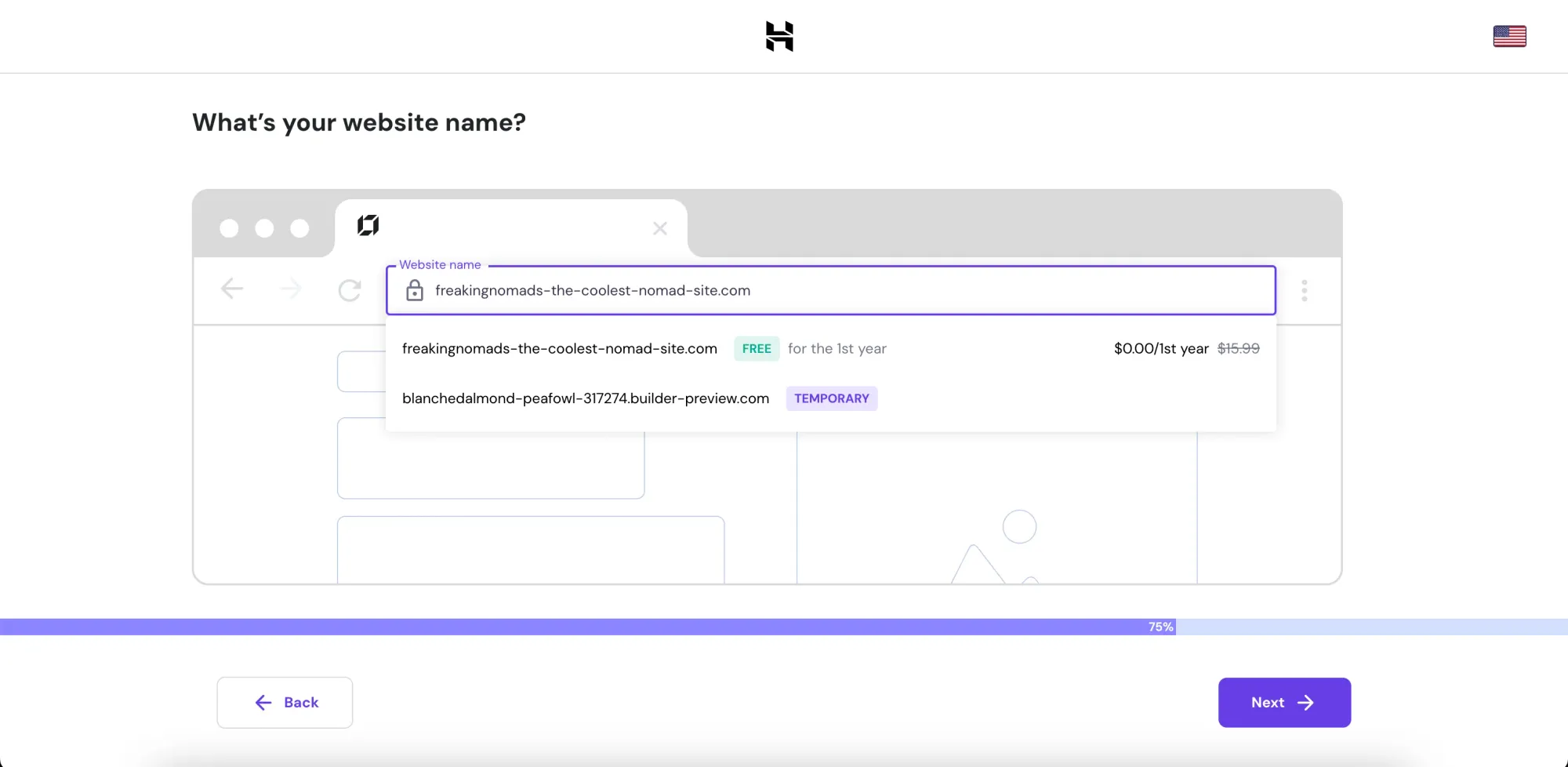
How to create a site in 3 Easy Steps using Hostinger AI Website Builder
If you got to this point, it means that you opted to use the Hostinger AI Builder like we did. So, let's see how this innovative tool works and how to get started with the actual website creation.
Step 1: Use pre-made templates or create your own site
The first choice you have here is to start a website from scratch or select the pre-made templates Hostinger offers.
In our case, we went for the first option.
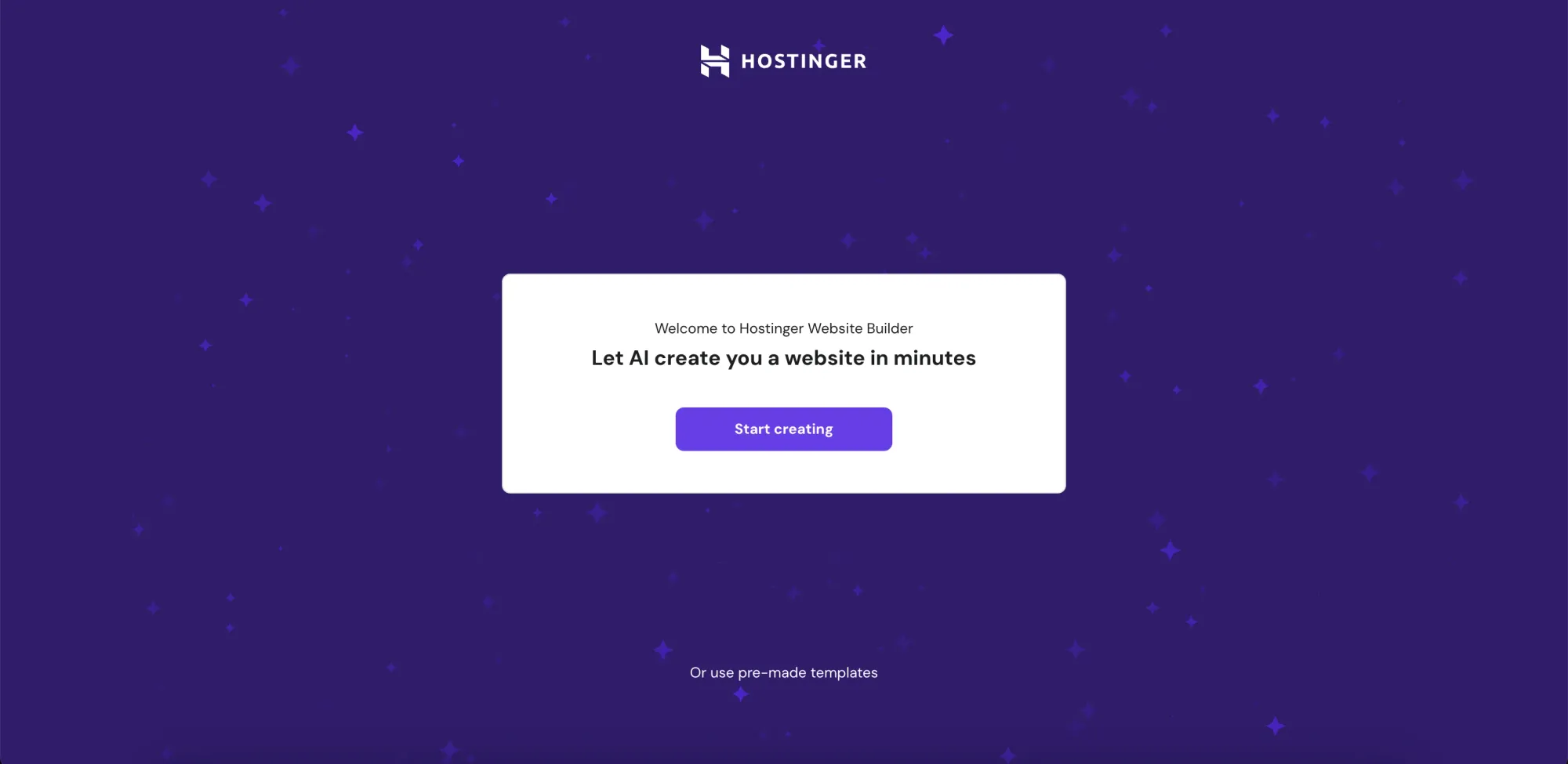
Step 2: Use pre-made templates or create your own site
Next, you will be asked to choose your brand name, select the website type, and add a description of what you or your business do. This will be used by the AI to build your site automatically. Think of it as a sort of "prompt".
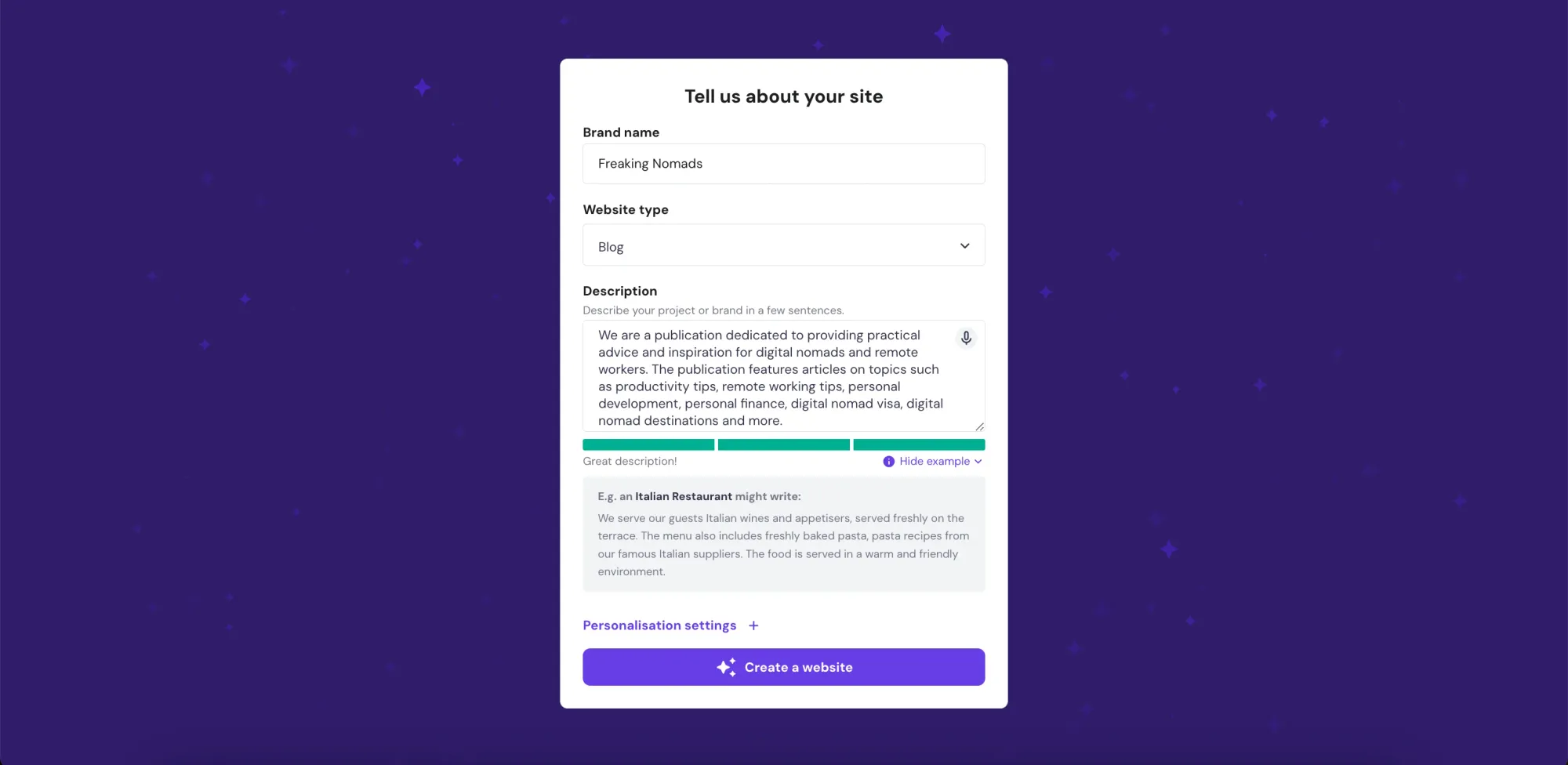
Step 3: Personalize your website settings
In the same screen, you will also be able to click on "Personalization settings" and choose your website "Style" and "Color Palette". We obviously went for our Freaking Nomads' pink!
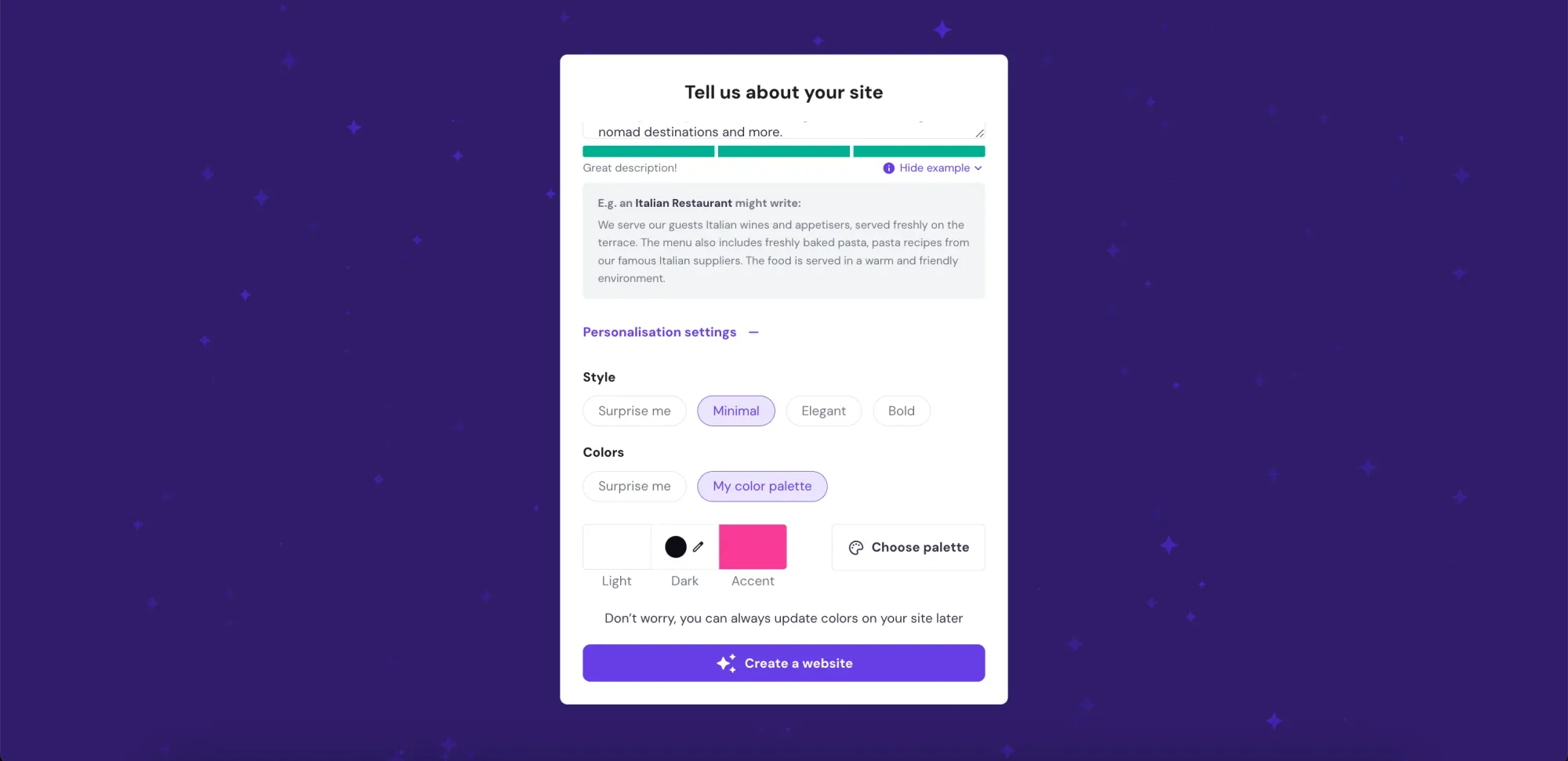
And that's it! You can just get a cup of coffee while the AI does its thing and create a website for you in a few minutes.
As you can see from the tutorial, everything is super easy to set up, with clear examples provided when needed. And if you are curious about what the AI came up with, below you can see the final output. Not bad, isn't it?
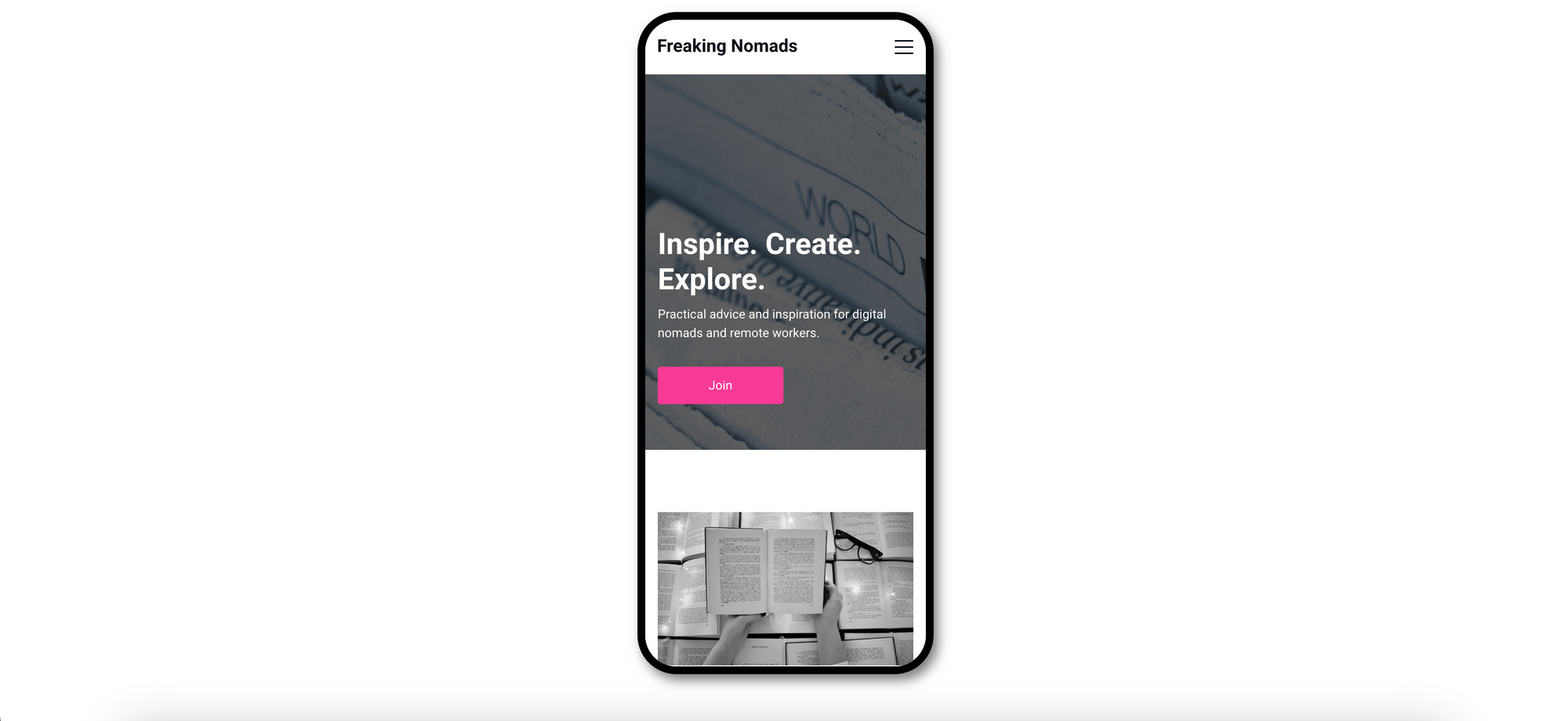
It is obviously not a polished product, but for us is actually a great starting point, considering that it would have taken ages to even get there with a standard website builder!
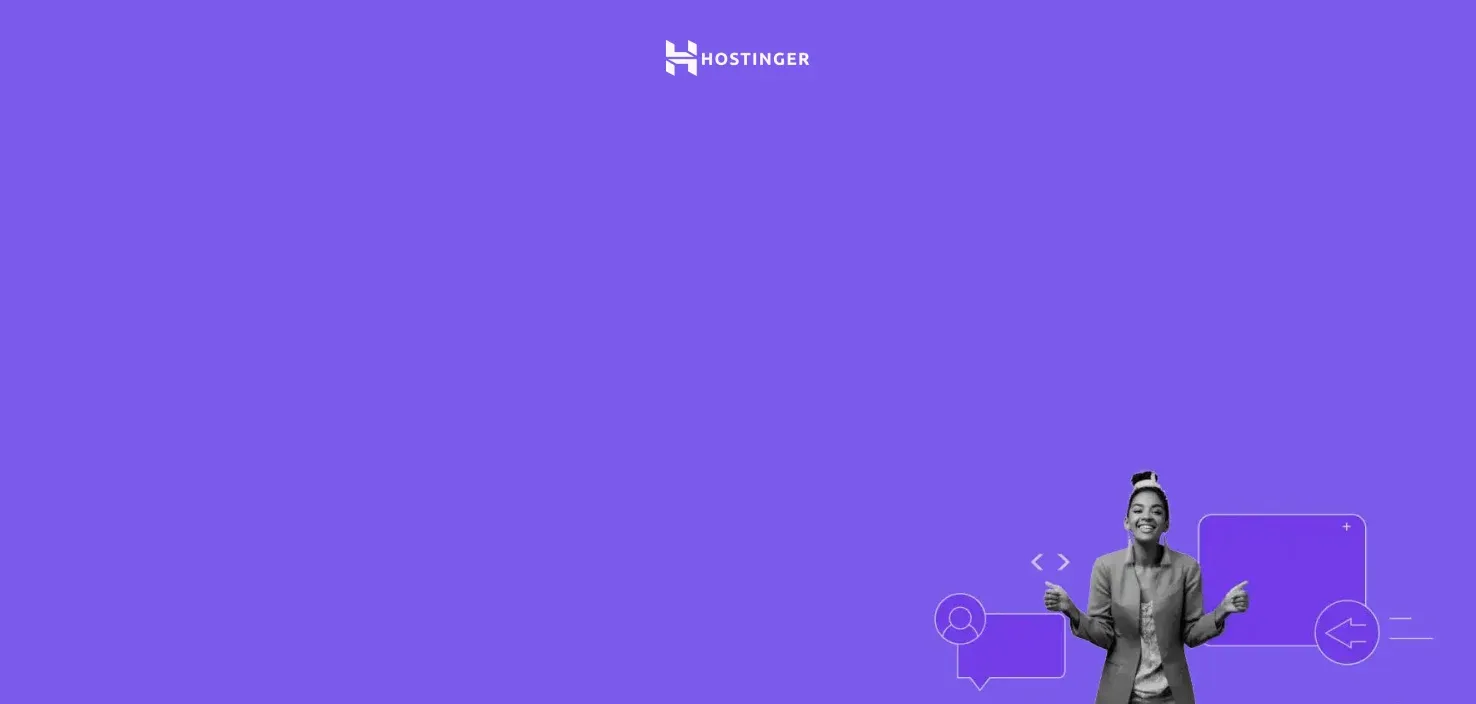
Let Hostinger AI Website Builder Do the Heavy Lifting
Get a pro website, free domain, and 3 months at $2.49/month and use our code "FREAKINGNOMADS" to get 10% off!
Start NowHow Easy is it to Get Started with Hostinger AI Website Builder?
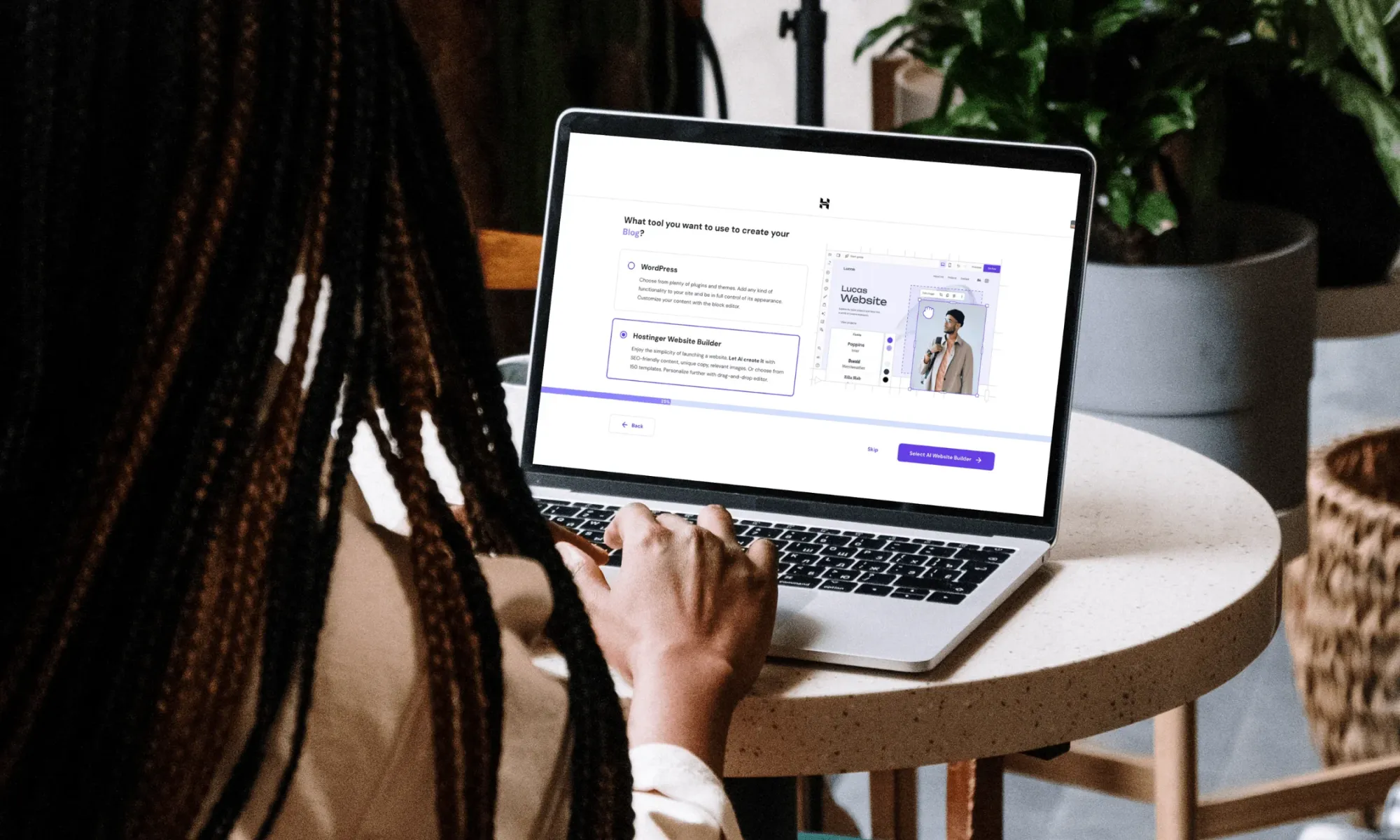
Once the questionnaires were complete, we had our own functional website up, even if it lacked some visual polish (it's still a new innovative technology, and we are sure the Hostinger team is improving their product as we speak).
But once your site is ready, you won't have any issues in grasping the basics of the AI builder and its drag-and-drop editor. It's really intuitive and easy to use.
Mastering finer customization options might still require some exploration and referencing Hostinger's resources, but the initial learning curve feels quite manageable.
The built-in tooltips and short video tutorials were also particularly helpful for us in quickly understanding how different features work, so we recommend having a look at them. If you still struggle with any particular feature, you can always reach out to their support.
How Much Does Hostinger AI Website Builder Cost?
Hostinger's AI Website Builder is included in all their shared website hosting plans. Here's a look at their current pricing tiers:
- Premium Web Hosting: Starts at $2.99/month and expands your resources for better performance.
- Business Web Hosting: Starts at $3.99/month and is designed for businesses with higher website needs.
- Cloud Startup: Starts at $9.99/month, and it's instead more suitable for businesses and startups who want maximum flexibility and premium features.
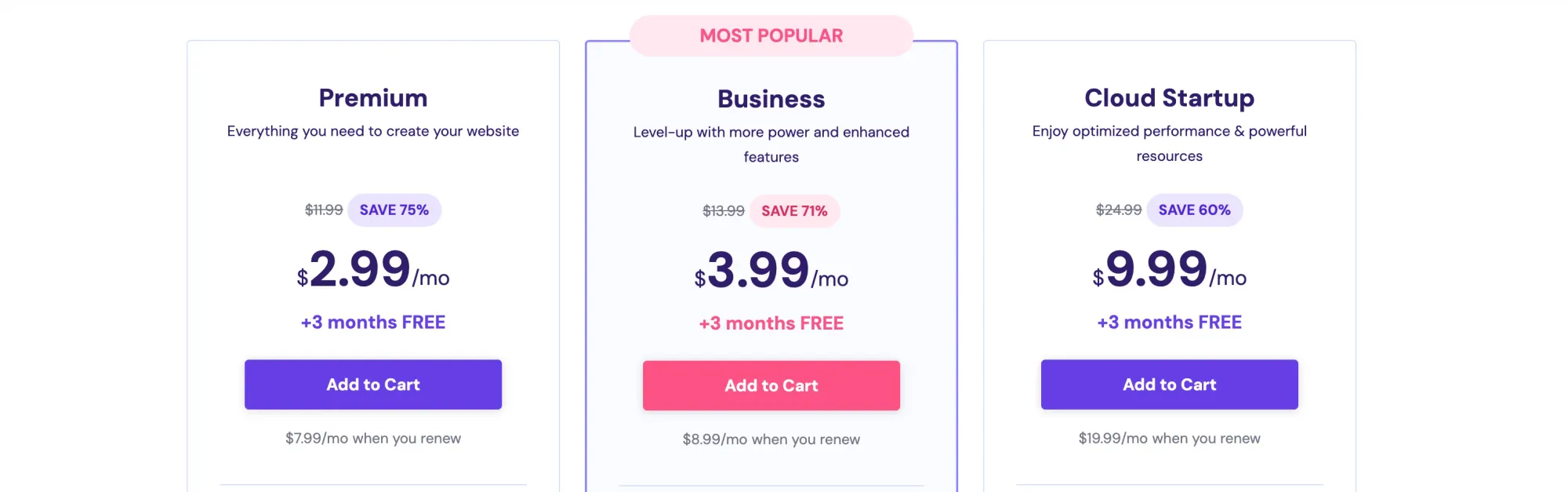
What is Included in Each Plan?
Here's a quick overview of key differences in terms of features for each plan:
| Plan | Key Features |
|---|---|
| Premium Plan | Includes 100 websites, 100 GB storage, free domain, SSL, email, CDN, and more. |
| Business Plan | Up to 5x performance, 200 GB storage, daily backups, advanced security, and support. |
| Cloud Startup Plan | Maximum performance, 300 websites, 200 GB storage, dedicated IP address, enhanced security, and priority support. |
Is there a free trial available?
Yes, Hostinger offers a 30-day money-back guarantee on their hosting plans. This essentially acts as a free trial, allowing you to try out their AI Website Builder.
We highly recommend taking advantage of it to see if you feel comfortable with using the platform.
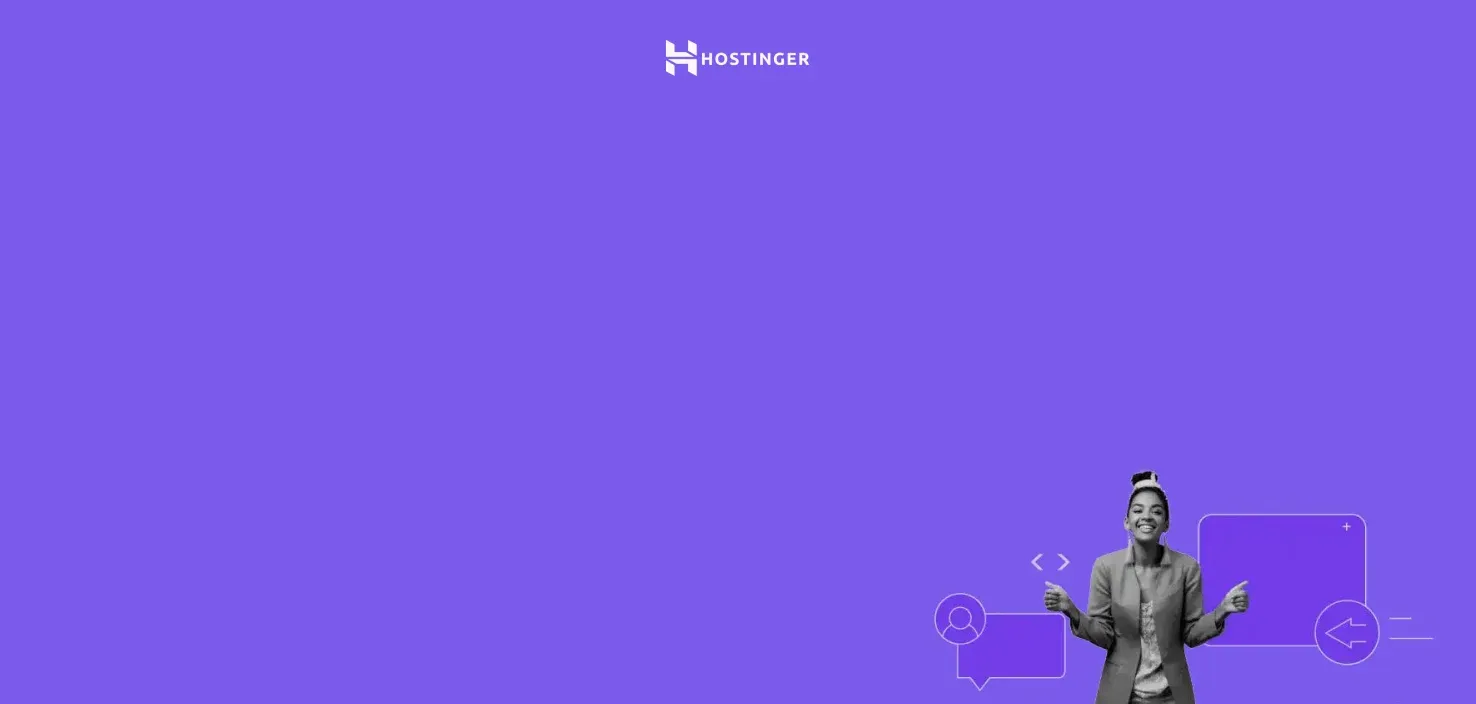
Bring Your Website Idea to Life with Hostinger AI Website Builder
Get a pro website, free domain, and 3 months at $2.49/month and use our code "FREAKINGNOMADS" to get 10% off!
Create Your Site NowWhat Kind of Customer Support Does Hostinger AI Website Builder Offer?
Hostinger's customer support generally has a positive reputation. Most trustworthy review sites like Trustpilot, Capterra, and G2 have positive reviews about Hostinger's site builder.
Response times for their support can vary depending on the channel you use and the complexity of your issue, but they generally always seemed to aim to provide timely and helpful assistance.
Which channels of support do they offer?
Hostinger provides several ways to get help:
- Live chat: It's available 24/7 for any quick questions and assistance. They speak the following languages: English, Arabic, Chinese, French, Indonesian, Lithuanian, Portuguese, Spanish, Thai, Ukrainian, and Vietnamese.
- Ticketing system: It's more suitable for submitting more detailed and advanced support inquiries.
- Knowledge base: They have a useful collection of helpful articles and tutorials covering common questions and setup procedures.
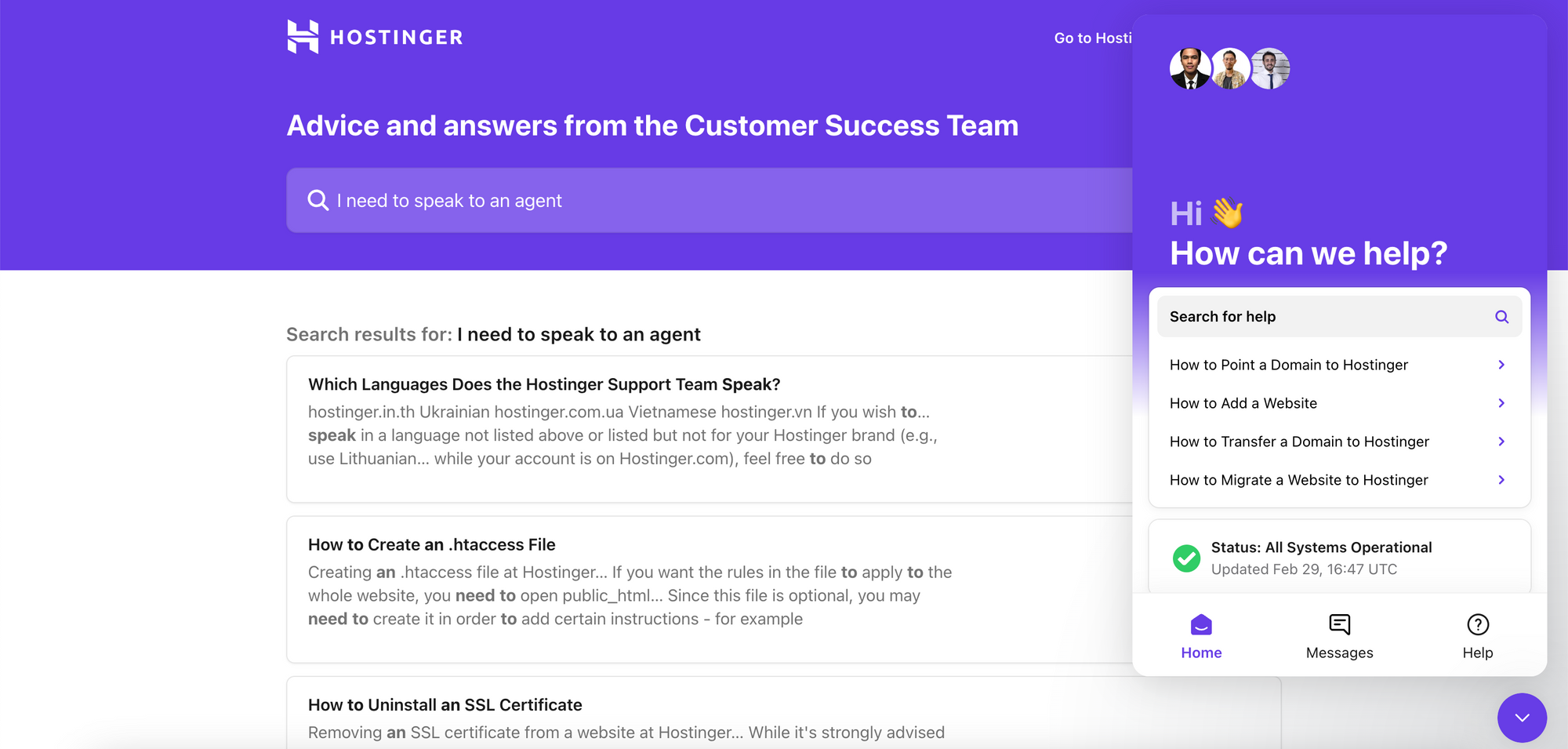
How can you get help if you need it?
If you ever run into a snag or have a question while using Hostinger's AI Website Builder, there are mainly two ways to get the help you need:
- Within the Website Builder: You'll be able to access Help directly within the builder interface for context-specific assistance.
- Hostinger's Website: There, you can visit Hostinger's dedicated support page to access live chat, submit a support ticket, or browse the knowledge base.
What are the customer support hours?
Hostinger's live chat support is available 24/7, so you can always get help when you need it.
What Are The Website Builder Alternatives to Hostinger AI?
While Hostinger's AI Website Builder is a solid choice, it's good to be aware of its key competitors. Let's break down the most popular alternatives and how they stack up against Hostinger:
Wix
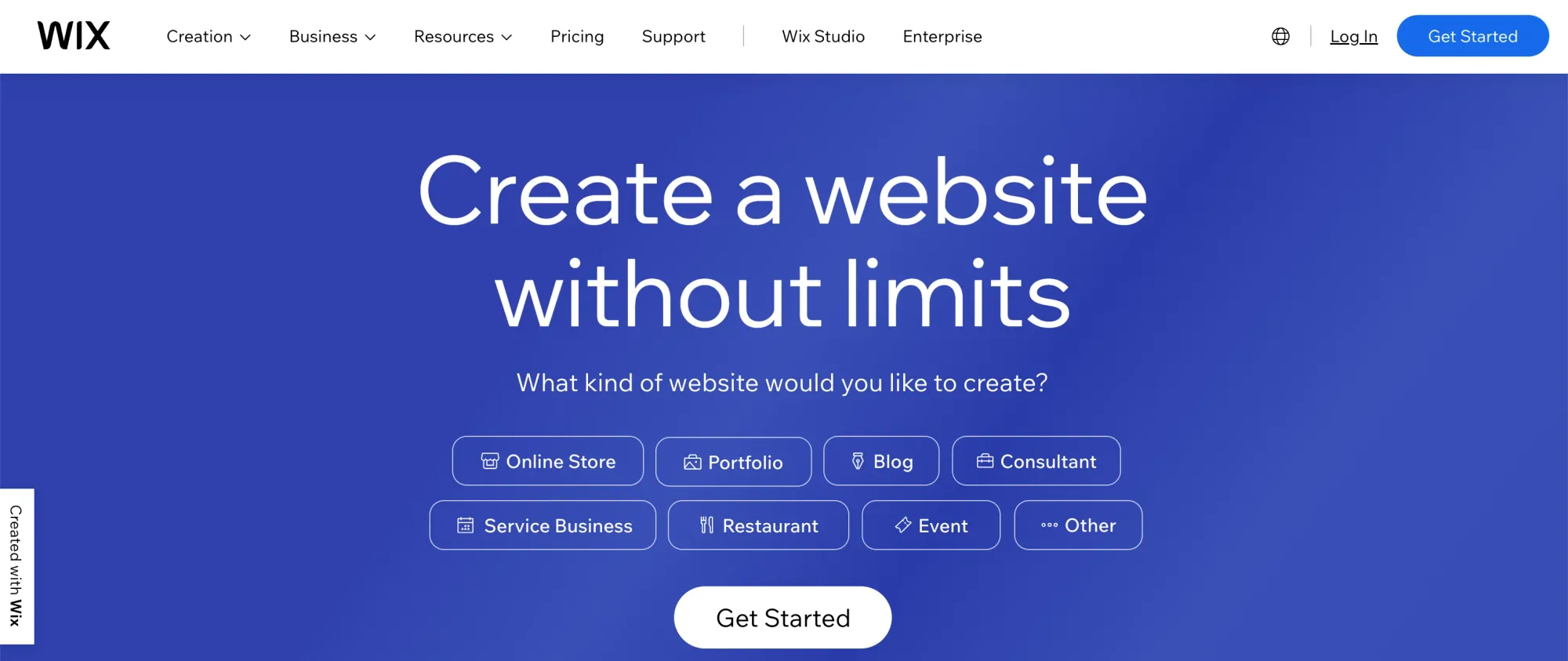
Wix is a highly versatile website builder boasting a massive template library, robust design tools, and a vast app market to extend functionality.
Hostinger holds an advantage when it comes to sheer simplicity, especially for beginners. The AI assistance guides you through the initial website setup, while Wix can feel slightly more overwhelming with the range of options it presents. However, Wix excels in the level of granular control it offers over your website's design.
Squarespace

Squarespace is a website builder often praised for its sleek, modern templates and its intuitive interface.
Hostinger beats Squarespace in affordability, making it a better option on a tight budget. However, Squarespace is the clear winner if your website relies heavily on beautiful, modern visuals. Their templates are renowned for their aesthetic appeal, making Squarespace a better choice for portfolios, design-focused businesses, or blogs where visual flair is key.
WordPress
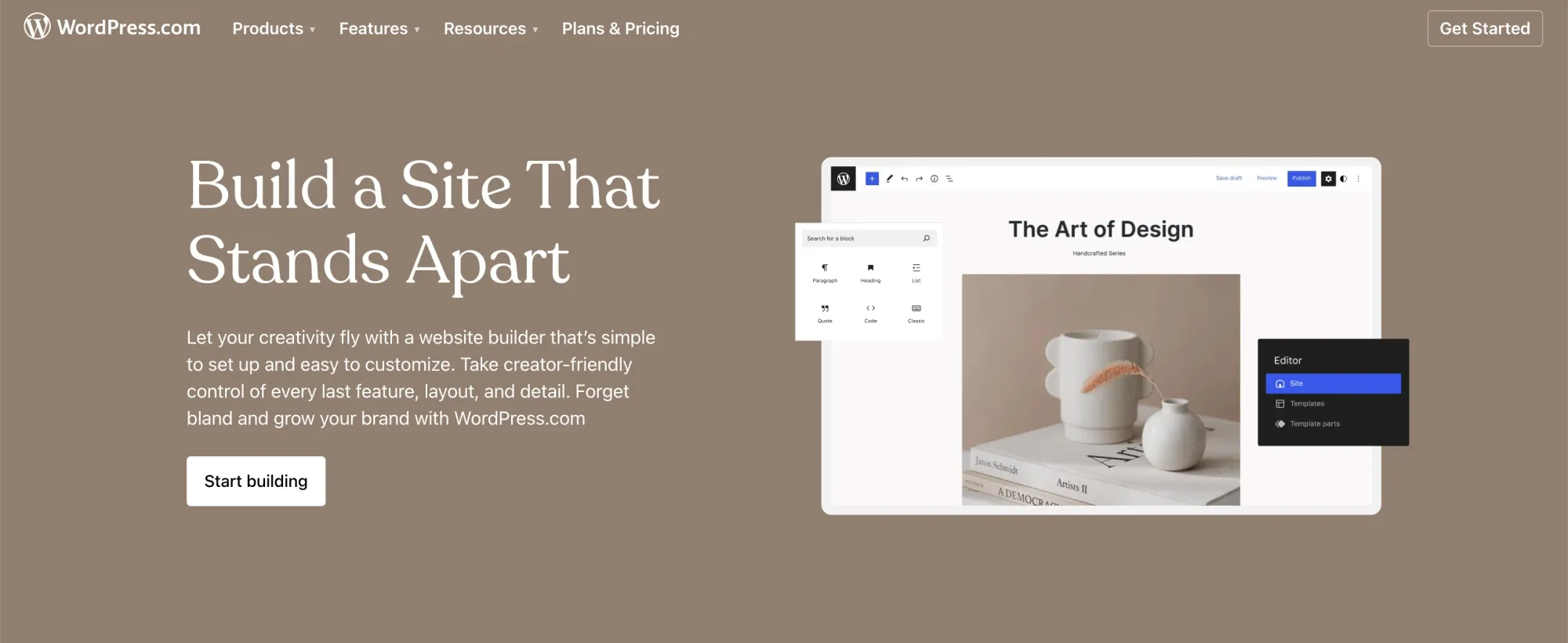
WordPress is an open-source content management system (CMS) offering unmatched flexibility in the website building space.
But while Wordpress' vast ecosystem of plugins and themes makes it ideal for highly complex projects or websites that anticipate significant growth, Hostinger's AI builder lowers the barrier to entry compared to WordPress. If you lack technical experience, Hostinger AI will, in fact, help you get a website up and running faster (and cheaper).
Shopify
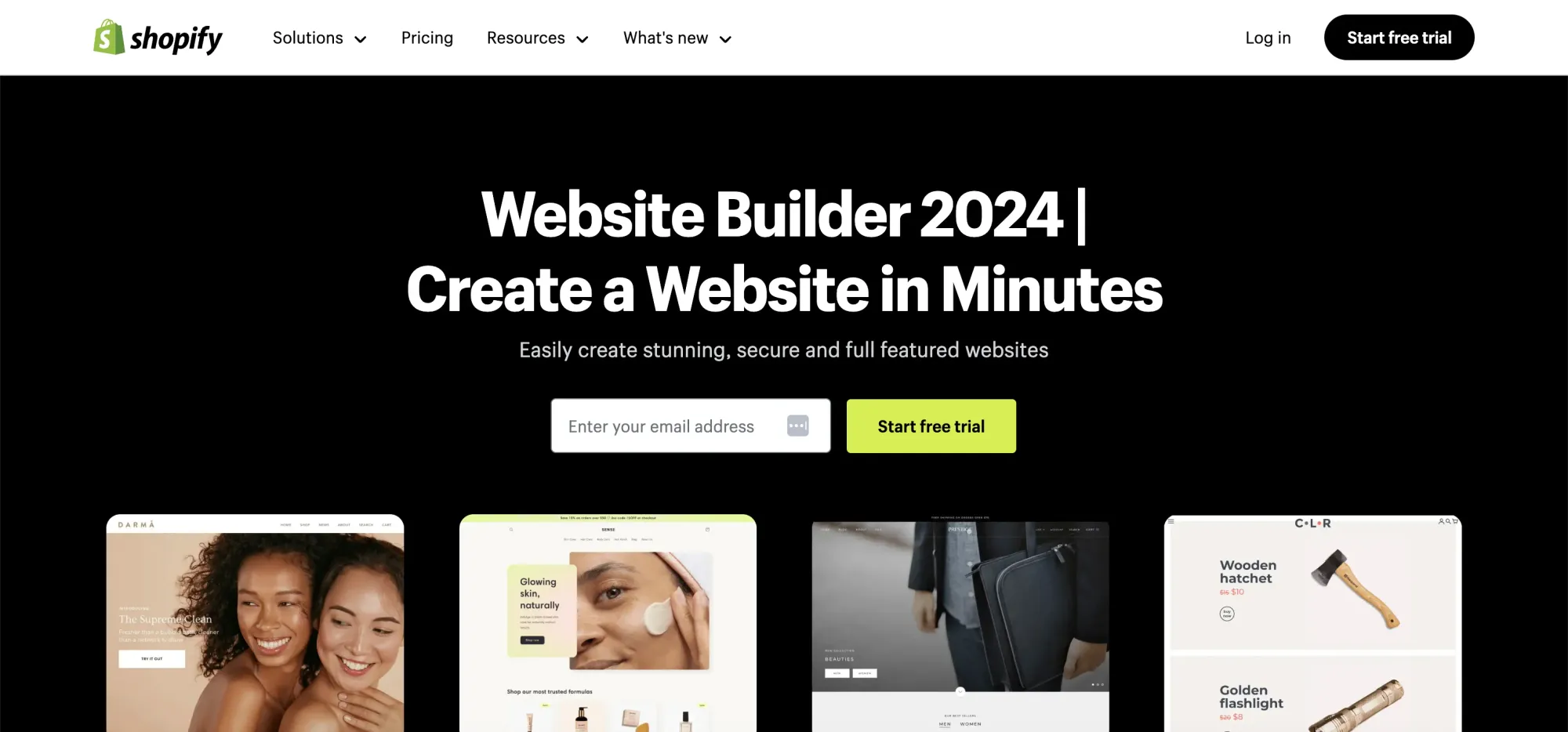
Shopify is the most popular dedicated eCommerce platform, and it's designed to simplify the process of setting up and managing an online store.
Shopify is laser-focused on eCommerce, providing a wealth of specialized features for managing products, inventory, and payments. So, if running an online store is your primary goal, Shopify will have a clear edge over Hostinger's essential eCommerce tools. However, if you're looking to build something beyond a simple online store, Hostinger's builder offers more versatility for different website types.
How Does Hostinger AI Website Builder Compare to the Competition?
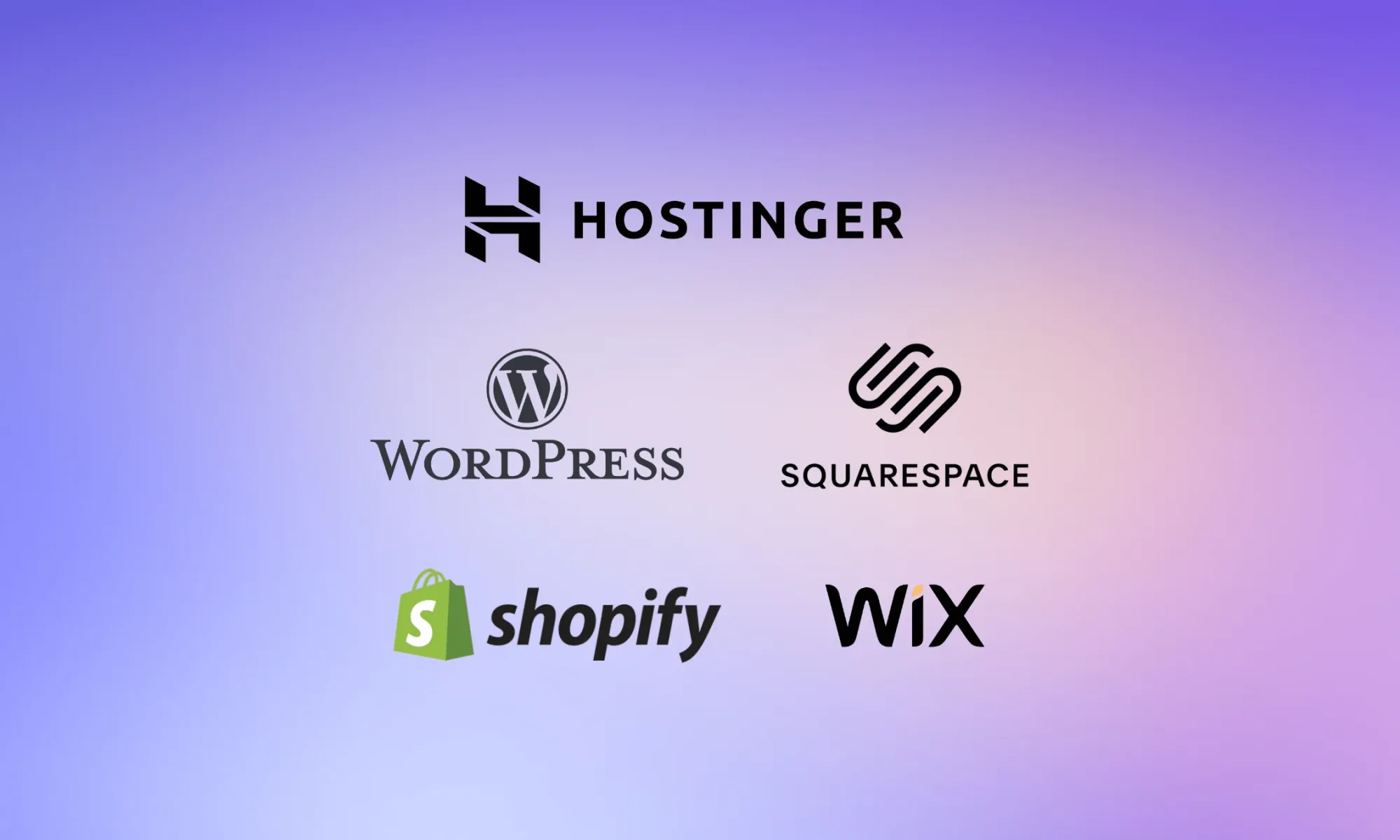
Here's a breakdown of where Hostinger shines and where it might fall short compared to its main rivals:
Hostinger AI Builder Advantages:
- Ease of use: Hostinger's AI builder edges out Wix, Squarespace, and Shopify when it comes to sheer simplicity, especially for beginners.
- Affordability: Hostinger often beats the competition in pricing, especially for basic plans.
- Speed: The AI helps you get a basic website up and running faster than building from scratch on other platforms.
Hostinger AI Builder Disadvantages:
- Limited design flexibility: Compared to Wix's in-depth customization or WordPress's near-limitless options, Hostinger might feel restrictive for highly specific design needs.
- Less robust for large-scale eCommerce: If you anticipate a high volume of sales or complex store management needs, Shopify's specialized features will likely provide a better long-term solution than Hostinger's eCommerce tools.
- Evolving technology: Keep in mind that AI website building is still relatively new. You might encounter occasional quirks that aren't as prevalent in more established builders.
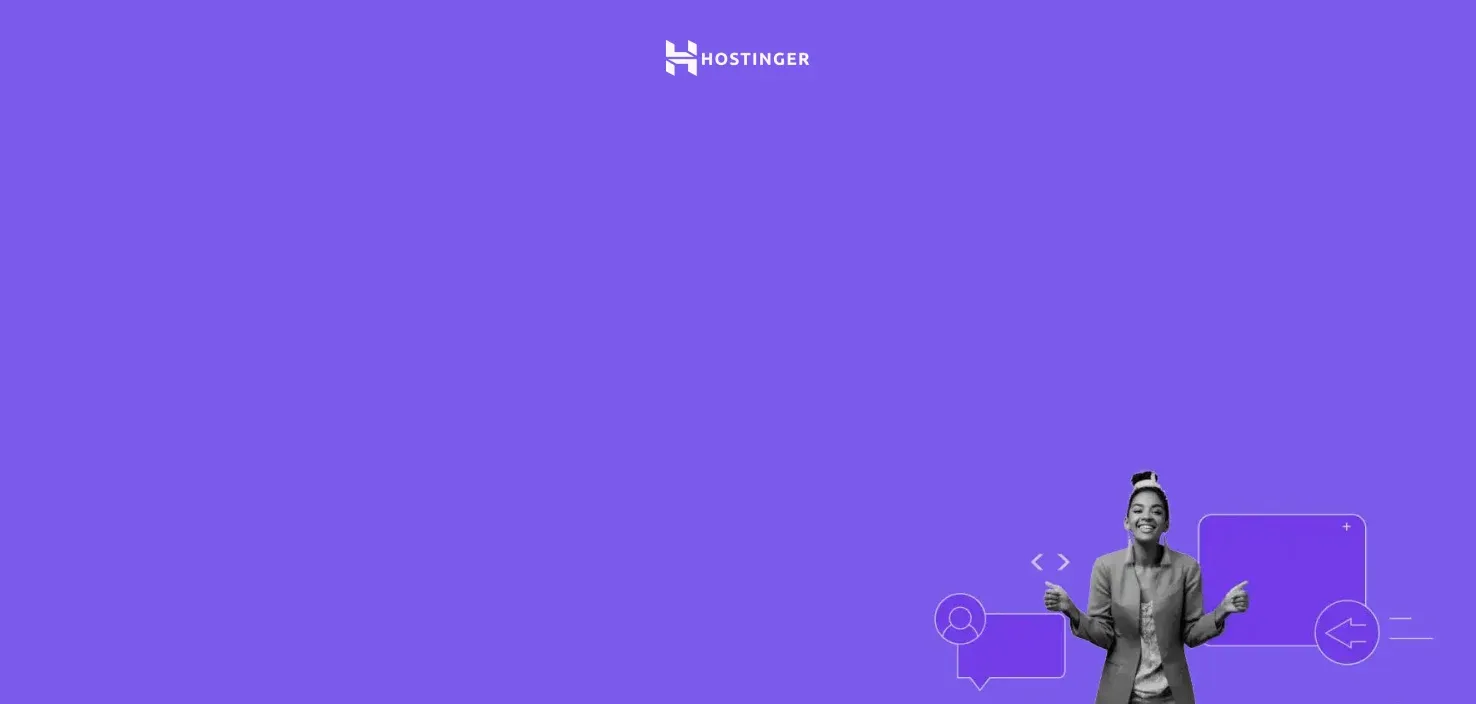
Unleash Your Creativity with Hostinger AI Website Builder
Get a pro website, free domain, and 3 months at $2.49/month and use our code "FREAKINGNOMADS" to get 10% off!
Build Your Website NowIs Hostinger AI Website Builder right for you?
After hands-on testing, we believe Hostinger's AI Website Builder is an excellent choice if you're looking for a user-friendly, no-fuss solution for getting your website off the ground. The AI helps streamline the setup, and the drag-and-drop editor is easy to grasp. And if budget is a concern, Hostinger's plans are among the most competitively priced out there.
However, if your project demands highly customized designs and advanced features, you won't find them in Hostinger's toolkit. Similarly, platforms like WordPress, or Shopify might be a better long-term investment if you're managing a large, complex eCommerce store.
The best way to decide? Sign up for Hostinger's free trial and try building the website yourself to see if it feels like the right fit!
Ready to Give Hostinger AI Builder a Try?
If you want more digital nomad guides like these, sign up for our free newsletter and get upcoming articles straight to your inbox!
Freaking Nomads is supported by you. Clicking through our links may earn us a small affiliate commission, and that's what allows us to keep producing free, helpful content. Learn more




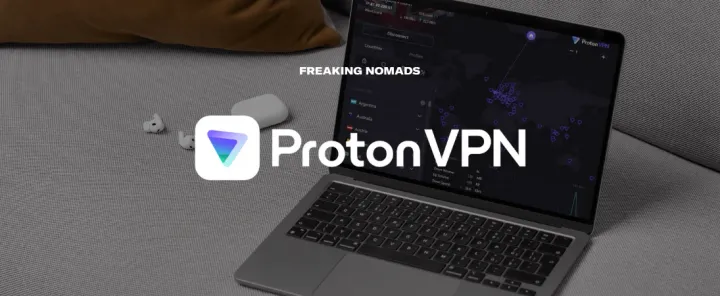
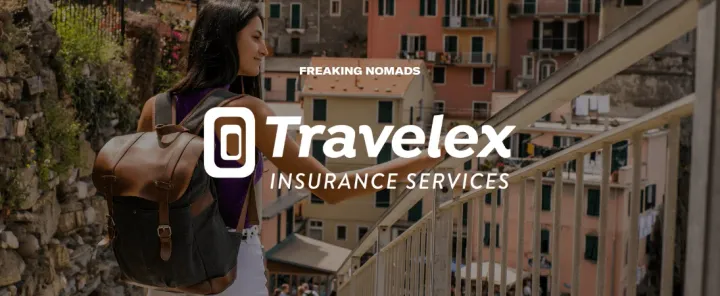
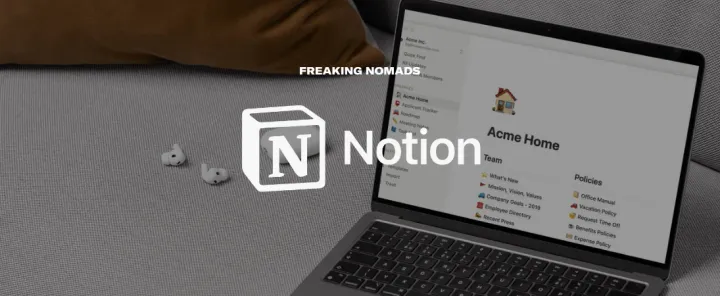
 Travel tips, hacks, and news
Travel tips, hacks, and news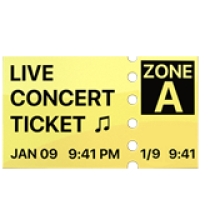 Exclusive travel discounts
Exclusive travel discounts Offers and promotions
Offers and promotions Digital nomad inspiration
Digital nomad inspiration Latest articles form our blog
Latest articles form our blog
Comments ()